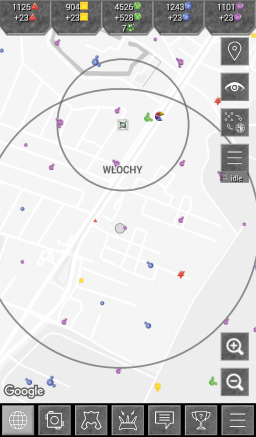Map: Difference between revisions
(Created page with "== Buttons == The top right button loops through your position and your portals postiotions. If you long press the button it enables follow mode where the map always is cente...") |
No edit summary |
||
| (50 intermediate revisions by 3 users not shown) | |||
| Line 1: | Line 1: | ||
__NOTOC__ | |||
The | <languages /> | ||
<translate> | |||
<!--T:1--> | |||
The main view. (you can back up to this view from the others) | |||
</translate> | |||
If you long press | [[Image:Map_main_screen.png|256px]] | ||
;Crystal storage (top of the screen): | |||
:It displays the total amount of crystal you have in storage. | |||
:After the "+" sign it displays the amount of crystals your workers have harvested so far. This is the amount you can get if you recall all the workers of that color. | |||
:Information about idle workers is shown on some views here as well. | |||
;Map buttons (right side of the screen): | |||
* [[File:Position_button.png|32px]] <translate><!--T:2--> Loops through your position and your portal positions. If you long press it, you will enable "follow mode" where the map is always centered at your current position. Clicking again toggles this setting to "off".</translate> | |||
* [[File:Eye_button.png|32px]] <translate><!--T:8--> Toggle some display [[Settings]]</translate> | |||
* [[File:Transmitter_fountain_toggle_button.png|32px]] <translate><!--T:3--> Toggle between the two main modes on the map: placement mode and scoring mode.</translate> | |||
** <translate><!--T:4--> In placement mode you can see your location and "free placement"-radius (500m + 15m/level), fountains, placed workers (yours and others), your portals and treasures.</translate> | |||
** <translate><!--T:5--> In scoring mode you can see the scoring areas (small, medium or big, depending on your zoom level), a hair cross for area selecting and your ranking in the centered area. Click the ranking box for opening the score list for the centered area.</translate> | |||
* [[File:Menu_button.png|32px]] <translate><!--T:6--> Map menu button. Opens a menu where you can activate Extract [[treasure]], Start [[Radar]], Place [[Portal]], Place [[Transmitter]] and Build Collectors (becomes visible at level 5). | |||
**Information that the Radar and Treasure Extractor is ready for use is show bellow this button</translate> | |||
;Bottom buttons (bottom side of the screen): | |||
* [[File:Map_button.png|32px]] <translate><!--T:21--> Opens the [[Map]] screen. </translate> | |||
* [[File:Facilities_button.png|32px]] <translate><!--T:22--> Opens the [[Facilities]] screen. </translate> | |||
* [[File:Workers_button.png|32px]] <translate><!--T:23--> Opens the [[Worker]]s screen. </translate> | |||
* [[File:Transmitter_button.png|32px]] <translate><!--T:24--> Opens the [[Transmitter]]s screen. </translate> | |||
* [[File:Transmitter_button.png|32px]] <translate><!--T:24--> Opens the [[Transmitter]]s screen. </translate> | |||
* [[File:Chat_button.png|32px]] <translate><!--T:25--> Opens the Chat screen. </translate> | |||
* [[File:Missions_button.png|32px]] <translate><!--T:26--> Opens the [[Mission]]s screen. </translate> | |||
* [[File:Menu_button.png|32px]] <translate><!--T:26--> Opens the main menu. It grants access to the following screens: | |||
**[[Scoring]] | |||
** [[Team]] handling (joining, founding) | |||
** [[Team]] management | |||
** [[Trade]] | |||
** [[Contact]]s | |||
** User [[Settings]] | |||
** Local [[Settings]] | |||
** [[Notifications]] Settings | |||
** [[Statistics]] | |||
** Wiki (browse this wiki in-game) | |||
** Synchronize | |||
** Shop | |||
** About | |||
** End user license agreement | |||
** [[Module]]s (visible at level 5) </translate> | |||
= <translate><!--T:10--> Fountains</translate> = | |||
[[Image:Icon_red.png|32px]] [[Image:Icon_yellow.png|32px]] [[Image:Icon_green.png|32px]] [[Image:Icon_blue.png|32px]] [[Image:Icon_purple.png|32px]] | |||
<translate><!--T:11--> | |||
See [[Fountain]]. | |||
<!--T:12--> | |||
This is where you gather [[Crystal]]. | |||
</translate> | |||
= <translate><!--T:13--> Workers</translate> = | |||
[[File:Worker_red.png|32px]] [[File:Worker_yellow.png|32px]] [[File:Worker_green.png|32px]] [[File:Worker_blue.png|32px]] [[File:Worker_purple.png|32px]] | |||
<translate> | |||
<!--T:14--> | |||
On the fountains you see placed workers, yours and others. Only workers of the correct color may be placed on them. | |||
<!--T:15--> | |||
See [[Worker]] on how to produce, place and modify workers. | |||
</translate> | |||
= <translate><!--T:16--> Portals</translate> = | |||
[[File:Portalred.png|32px]] / [[File:Portalgreen.png|32px]] / [[File:Portalyellow.png|32px]] / [[File:Portalblue.png|32px]] / [[File:Portalpurple.png|32px]] | |||
<translate> | |||
<!--T:17--> | |||
Allows you to remotely place workers. | |||
<!--T:18--> | |||
See [[Portal]] | |||
</translate> | |||
= <translate><!--T:19--> Treasures</translate> = | |||
[[File:treasure_on_map.png|64px]] | |||
<translate> | |||
<!--T:20--> | |||
See [[Treasure]] for information about them | |||
</translate> | |||
{{Updated|2017}} | |||
Latest revision as of 07:38, 29 July 2019
The main view. (you can back up to this view from the others)
- Crystal storage (top of the screen)
- It displays the total amount of crystal you have in storage.
- After the "+" sign it displays the amount of crystals your workers have harvested so far. This is the amount you can get if you recall all the workers of that color.
- Information about idle workers is shown on some views here as well.
- Map buttons (right side of the screen)
 Loops through your position and your portal positions. If you long press it, you will enable "follow mode" where the map is always centered at your current position. Clicking again toggles this setting to "off".
Loops through your position and your portal positions. If you long press it, you will enable "follow mode" where the map is always centered at your current position. Clicking again toggles this setting to "off". Toggle some display Settings
Toggle some display Settings Toggle between the two main modes on the map: placement mode and scoring mode.
Toggle between the two main modes on the map: placement mode and scoring mode.
- In placement mode you can see your location and "free placement"-radius (500m + 15m/level), fountains, placed workers (yours and others), your portals and treasures.
- In scoring mode you can see the scoring areas (small, medium or big, depending on your zoom level), a hair cross for area selecting and your ranking in the centered area. Click the ranking box for opening the score list for the centered area.
 Map menu button. Opens a menu where you can activate Extract treasure, Start Radar, Place Portal, Place Transmitter and Build Collectors (becomes visible at level 5).
Map menu button. Opens a menu where you can activate Extract treasure, Start Radar, Place Portal, Place Transmitter and Build Collectors (becomes visible at level 5).
- Information that the Radar and Treasure Extractor is ready for use is show bellow this button
- Bottom buttons (bottom side of the screen)
 Opens the Map screen.
Opens the Map screen. Opens the Facilities screen.
Opens the Facilities screen. Opens the Workers screen.
Opens the Workers screen. Opens the Transmitters screen.
Opens the Transmitters screen. Opens the Transmitters screen.
Opens the Transmitters screen. Opens the Chat screen.
Opens the Chat screen. Opens the Missions screen.
Opens the Missions screen. Opens the main menu. It grants access to the following screens:
Opens the main menu. It grants access to the following screens:
- Scoring
- Team handling (joining, founding)
- Team management
- Trade
- Contacts
- User Settings
- Local Settings
- Notifications Settings
- Statistics
- Wiki (browse this wiki in-game)
- Synchronize
- Shop
- About
- End user license agreement
- Modules (visible at level 5)
Fountains
See Fountain.
This is where you gather Crystal.
Workers
On the fountains you see placed workers, yours and others. Only workers of the correct color may be placed on them.
See Worker on how to produce, place and modify workers.
Portals
Allows you to remotely place workers.
See Portal
Treasures
 See Treasure for information about them
See Treasure for information about them