Pocket Money
Do you want to keep track of money you handle for your kids? It can actually be anything that is a number instead of money like saved screen time and it also does not have to be for your kids but could be just some other people.
Also see
Lingonberry Games - I develop, mostly games, for Android
Index
Setting up- About
- Install
- Set up a family
- Add a child to a family
- Connect a child's device to an in-app-child
- Add another parent in a family
Setting up
About
The purpose of the app is for parents to keep track of their children's money that the parents handle for them.
The parents may add transactions to the child's "account" and the child may see the current value and transaction log. Only parents may enter information, and the children only have read-only access.
All data is stored on a server and you, as a parent, use your Google account to connect to it. This means you may change device or have multiple devices. The child's device(s) are connected using the parents'. See setup instructions below.
About privacy: The data is stored on a server and the maintainer of this may application may read it when handling the system.
You may use it to keep track of whatever you like. "Screen time", some value in your group, or whatever you have a need for.
You may be connected to several families if you have more complex needs or want to use it for more things.
Parents add transactions to your kids. Examples: weekly/monthly money, when they spend money and you pay fo r them and when they perform tasks to earn money.
Supports if you have complicated families with multiple extra parents etc. Just create a family for each gr oup that handle money.
This app was build for parent-kids relationship but may be useful in other circumstances too.
NOTE: This app does not actually transfer money in banks etc. This is just an easy way to keep track of wha t money you take care of for the children.
Install
A parent installs the app
Select Parent.
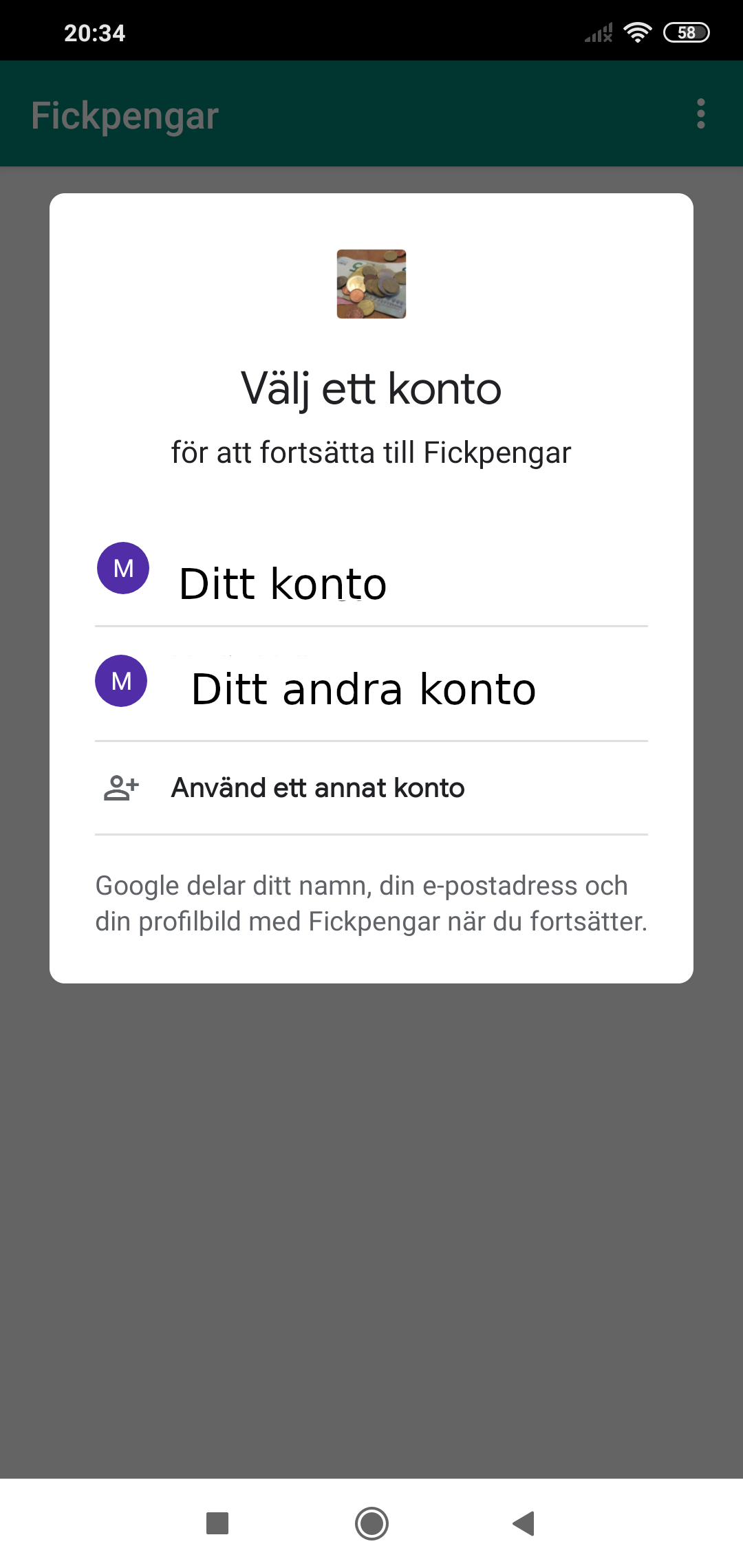
Select an account you use to store your information. Whenever you sign in using this account you will see your on server stored information.
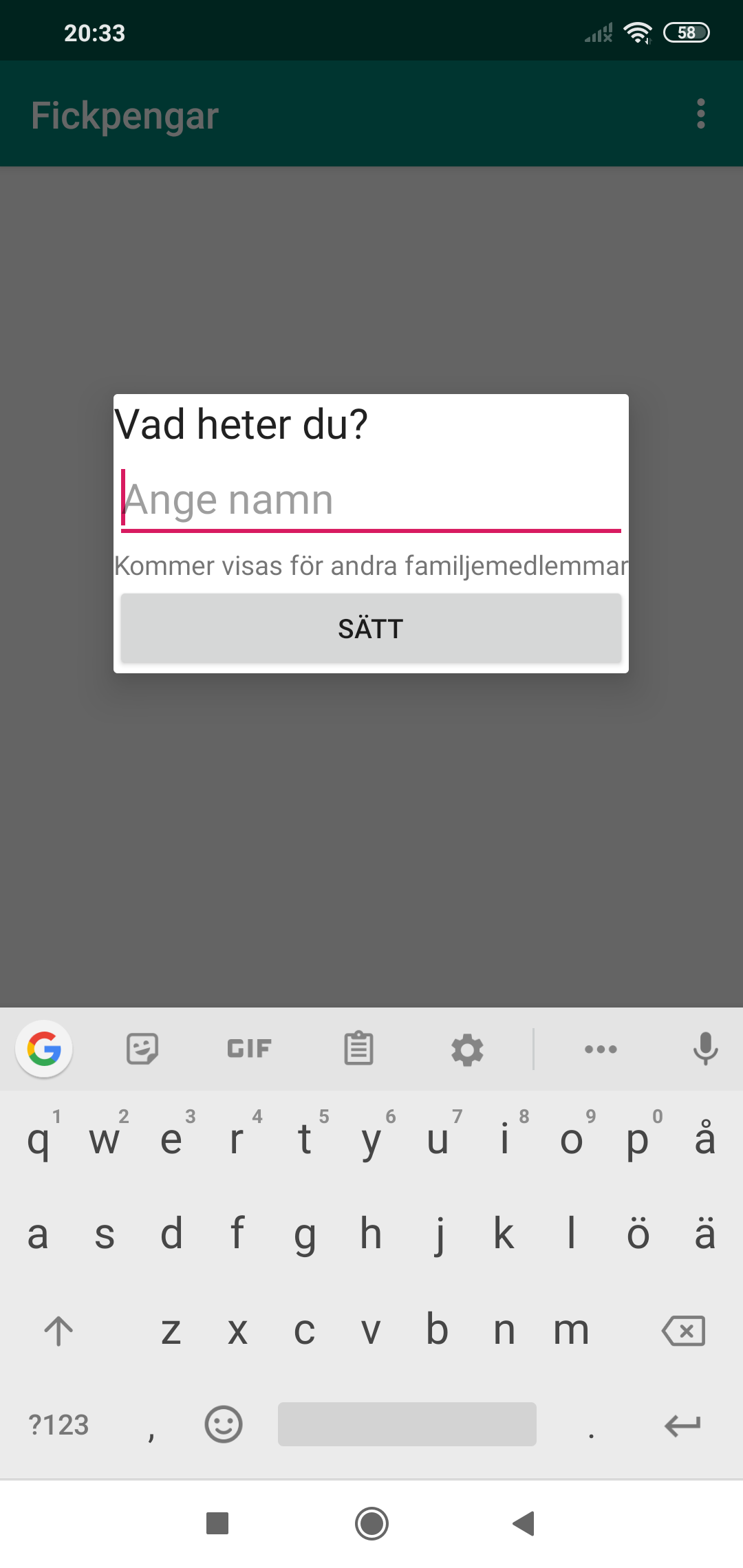
The first time you sign in you set your display name. Visible to you family members. This may be changed later.
Now you probably want to Create a family
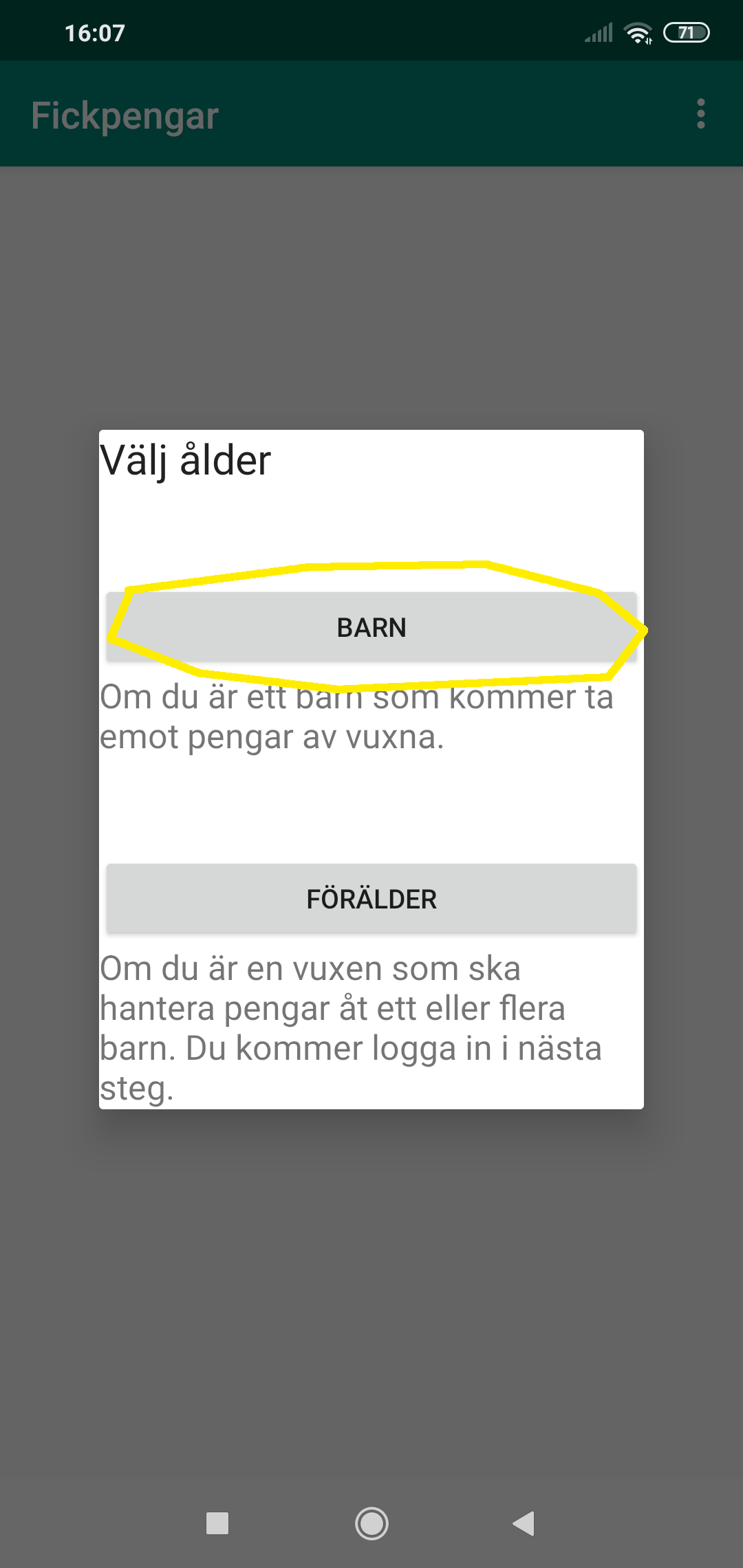
Select Child.
Set up a family
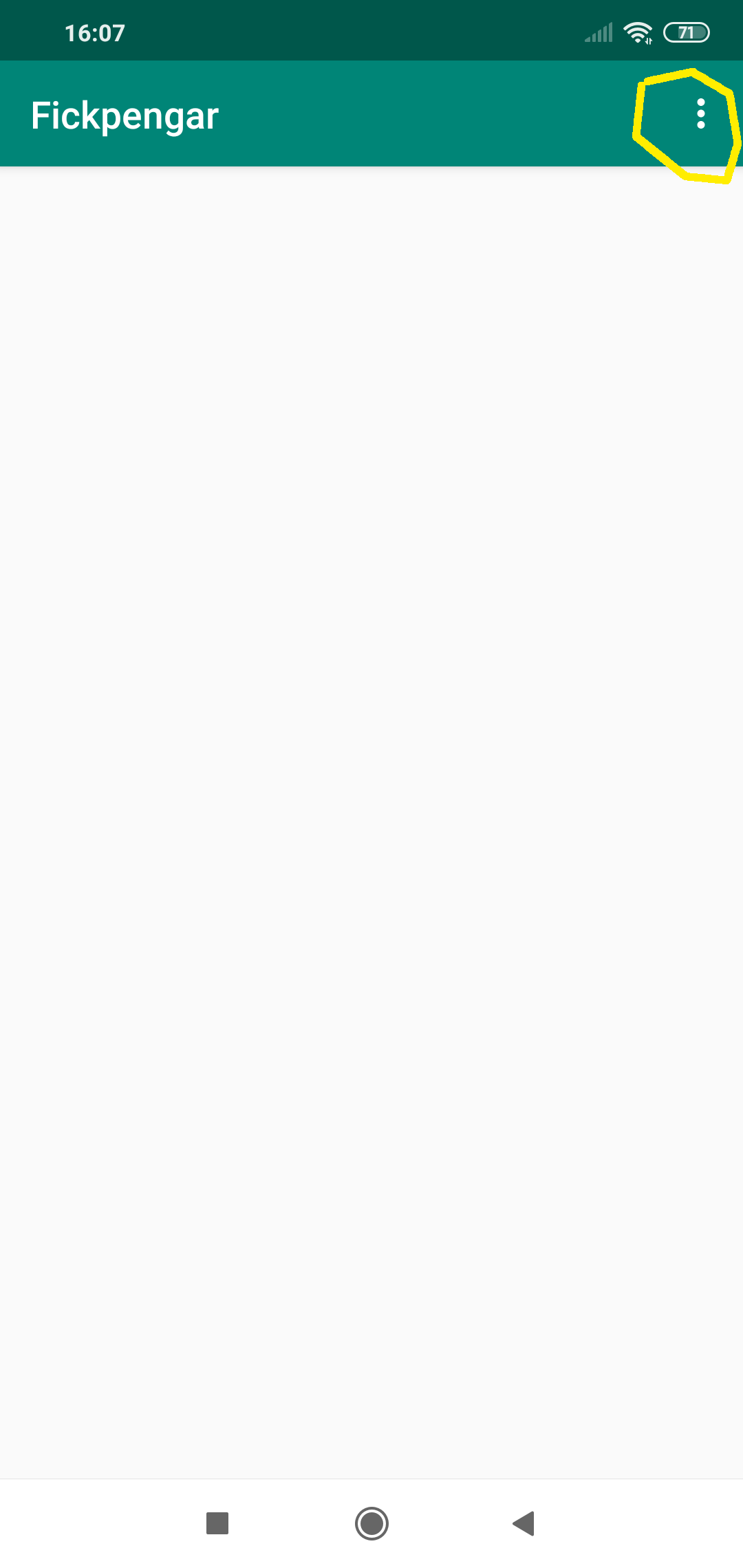
Click the menu-button.
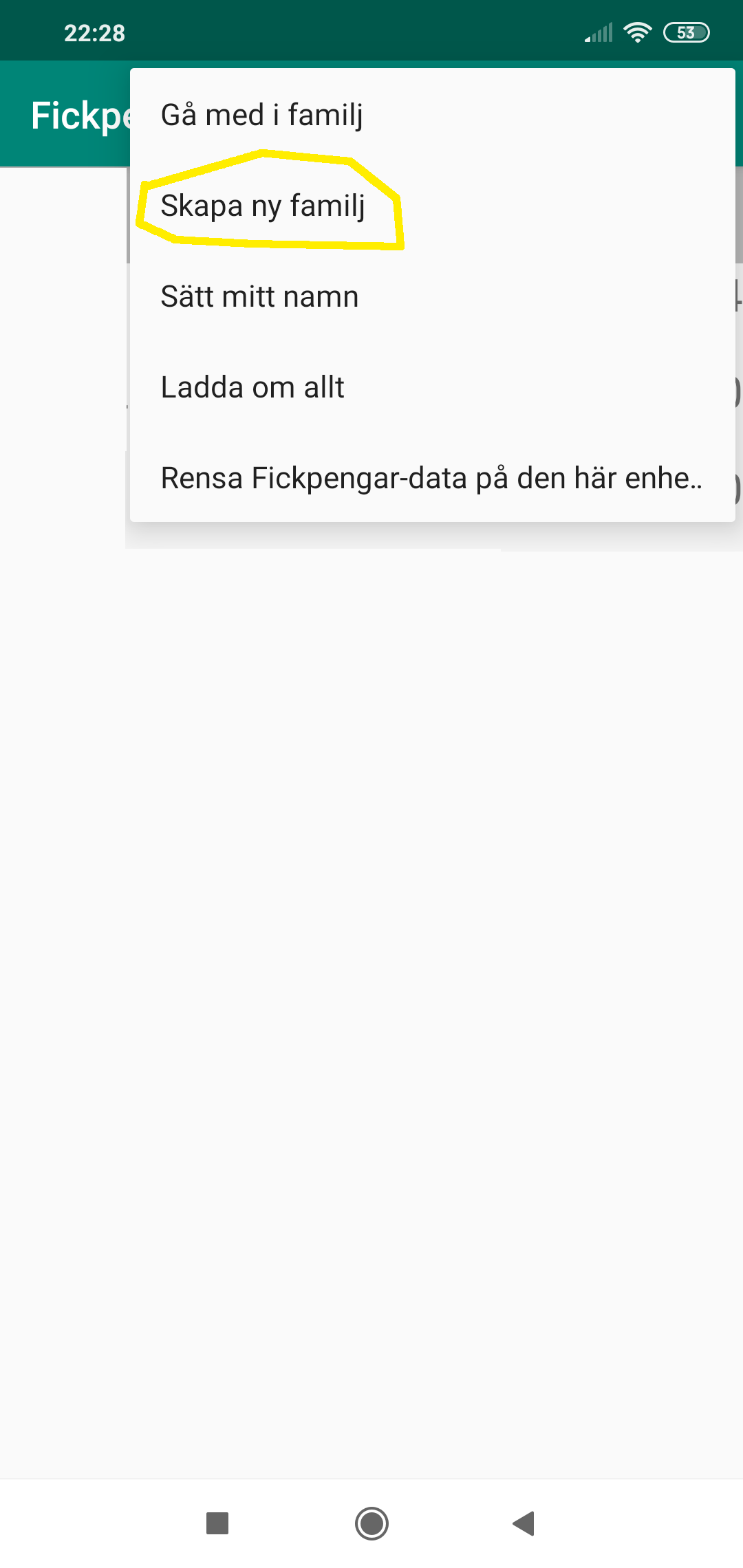
Select Create family.
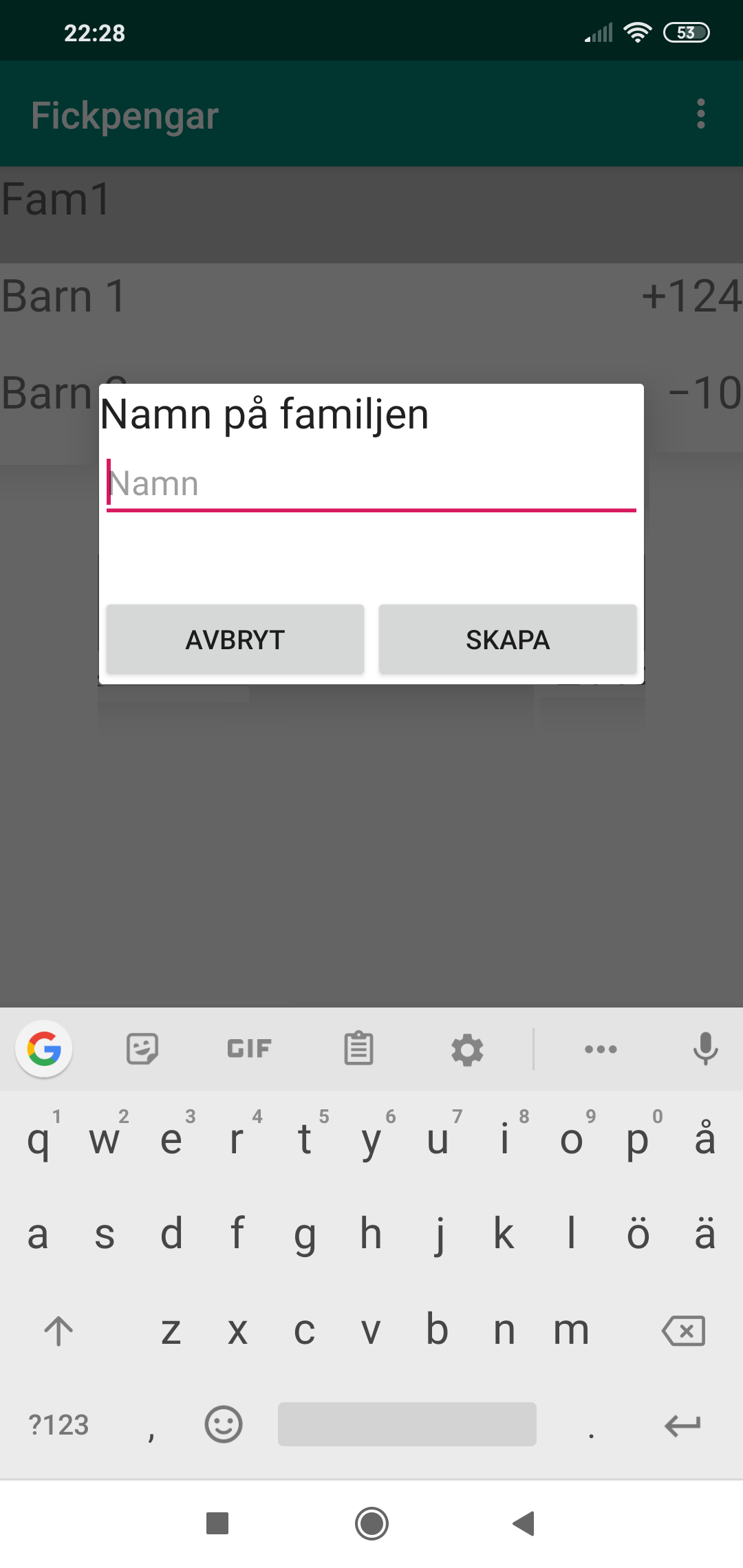
Enter a name of it and Create.
Add a child to family
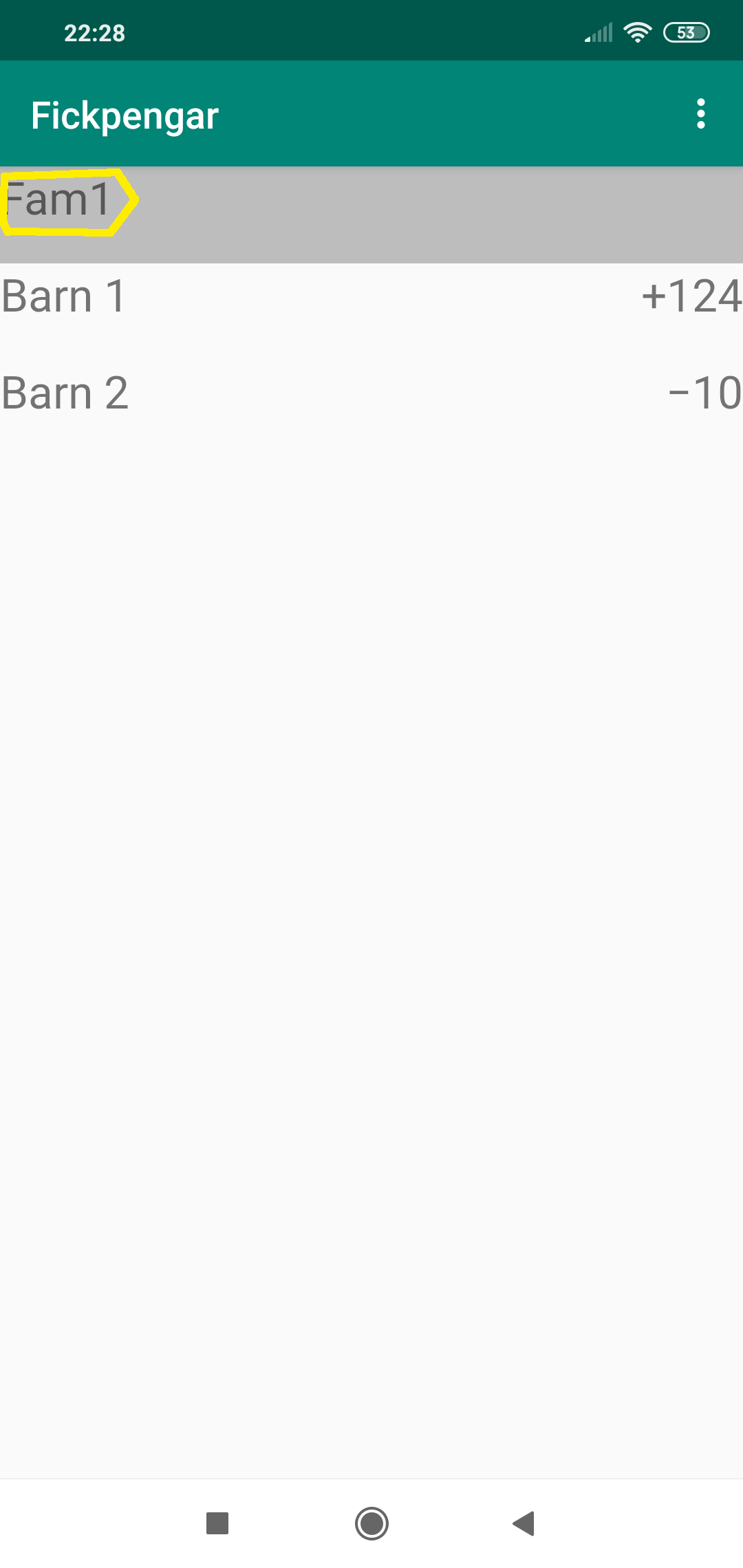
Click on the family
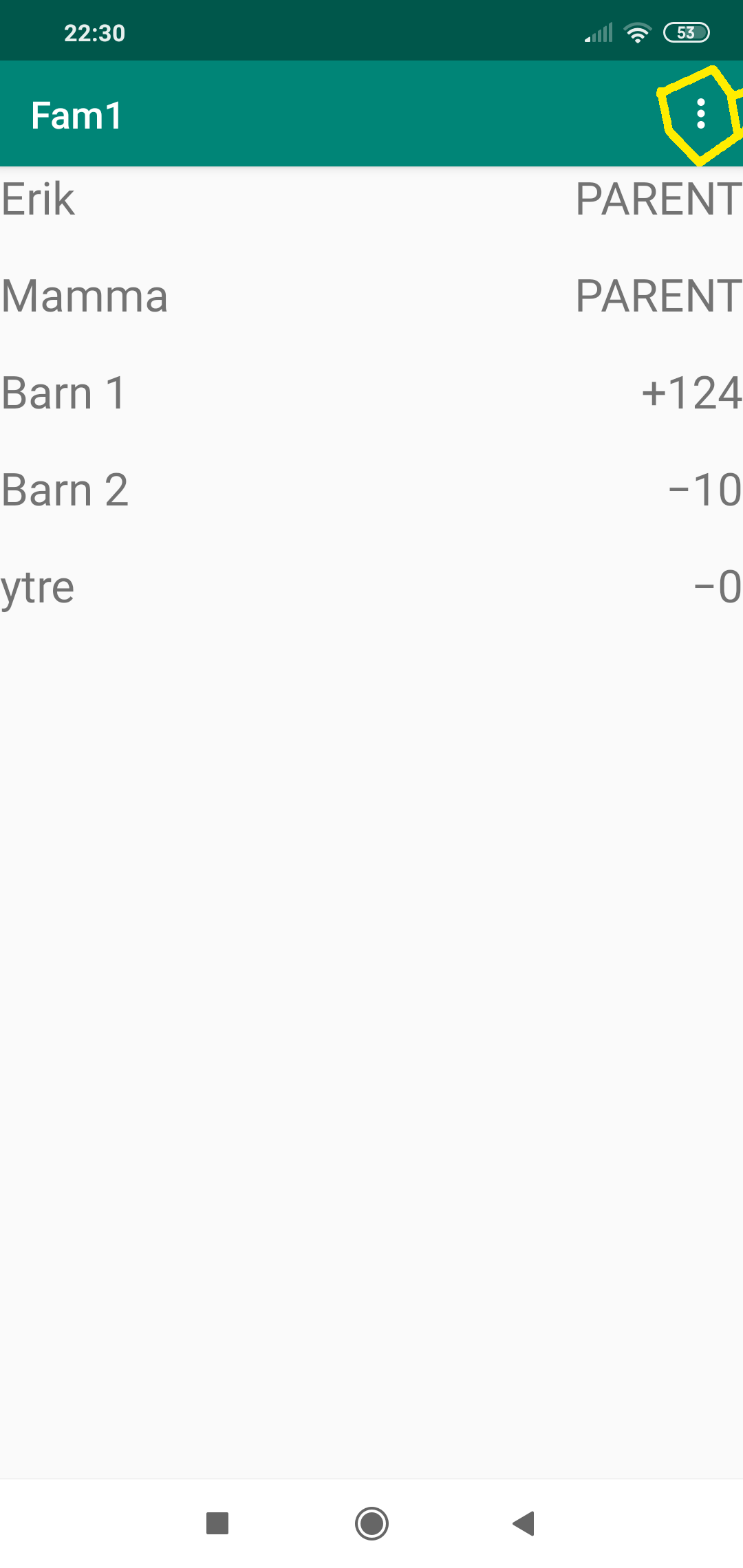
Click the menu-button.
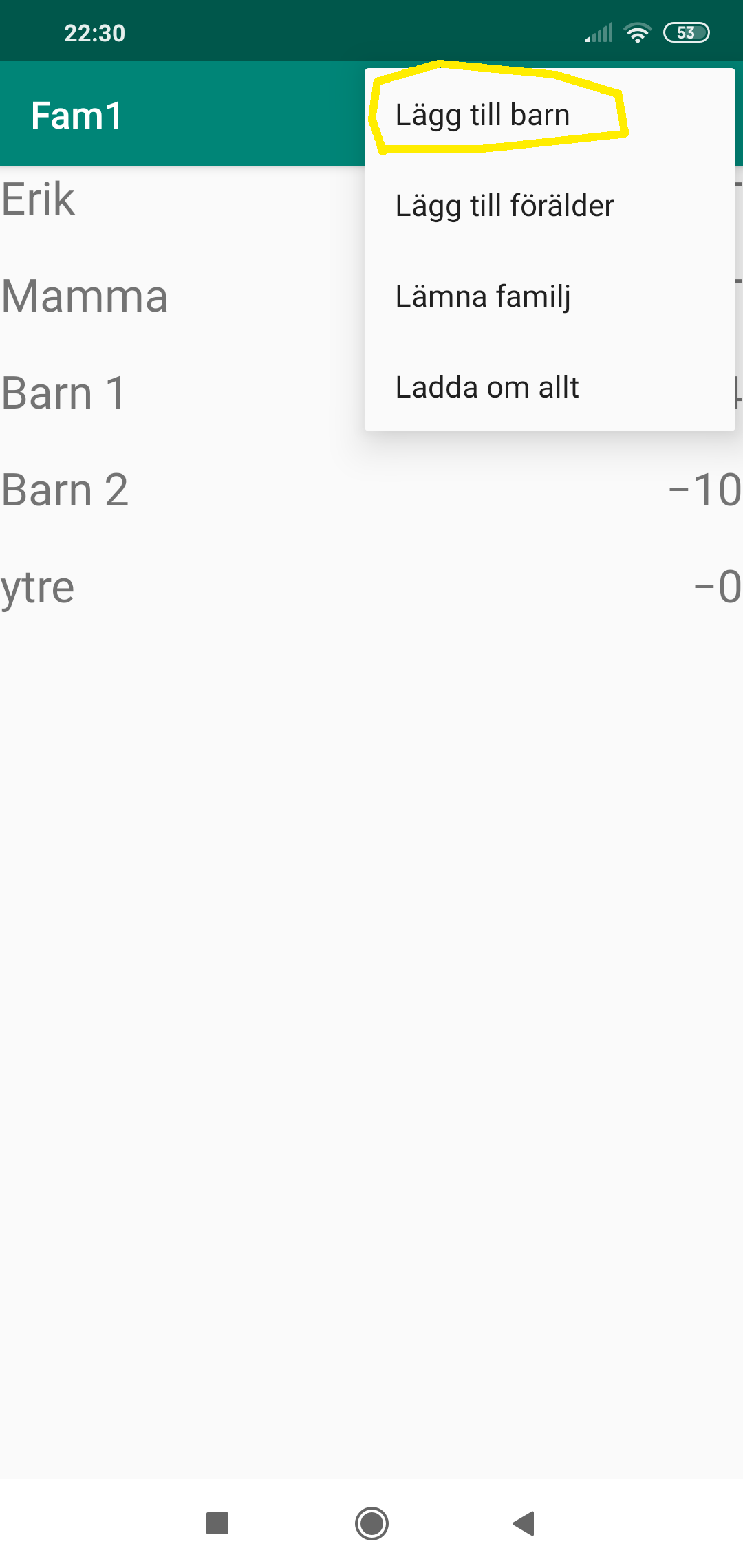
Select Add Child
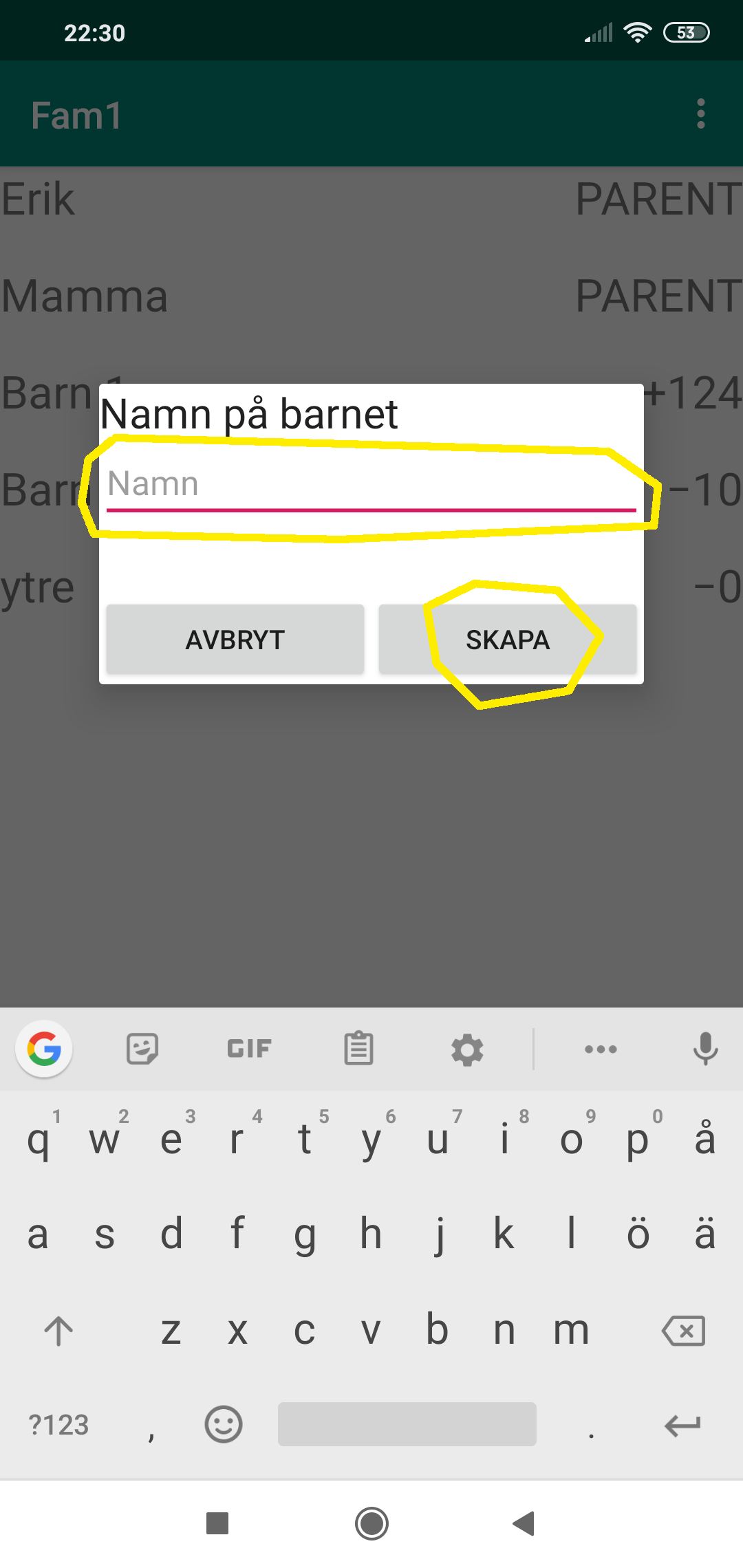
Set a name and Create
Connect a child's device to an in-app-child
On the child's device: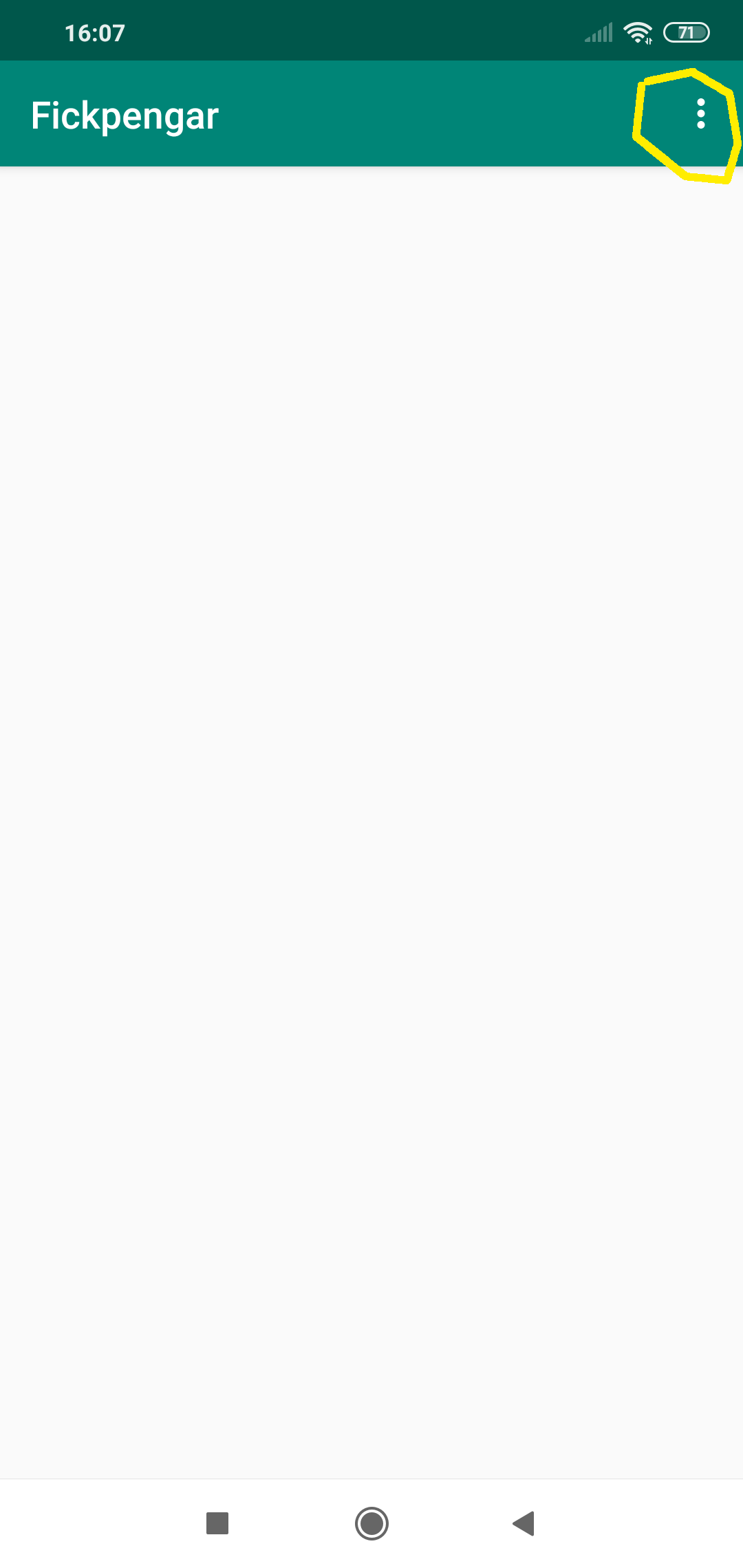
Click on menu-button
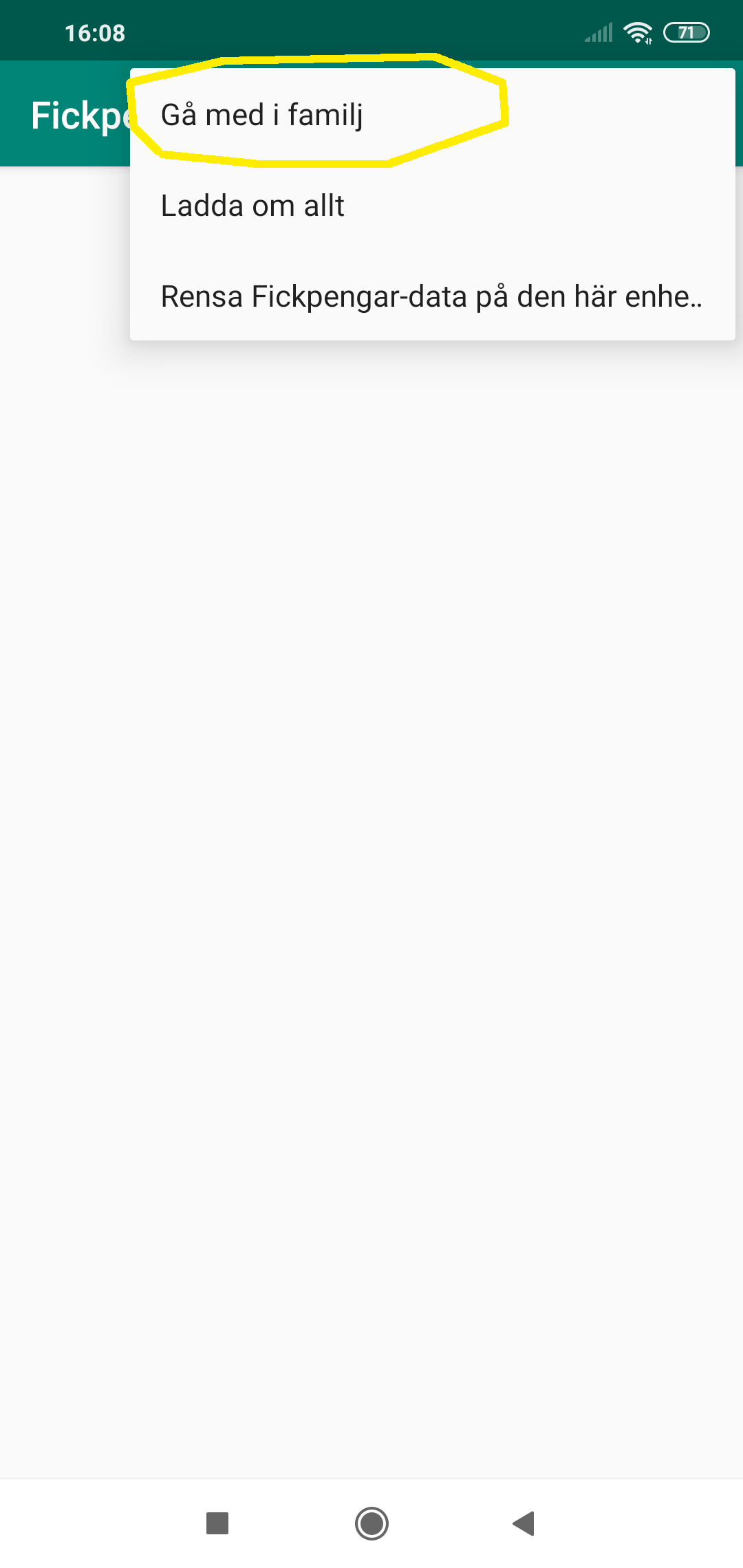
Select Join Family.
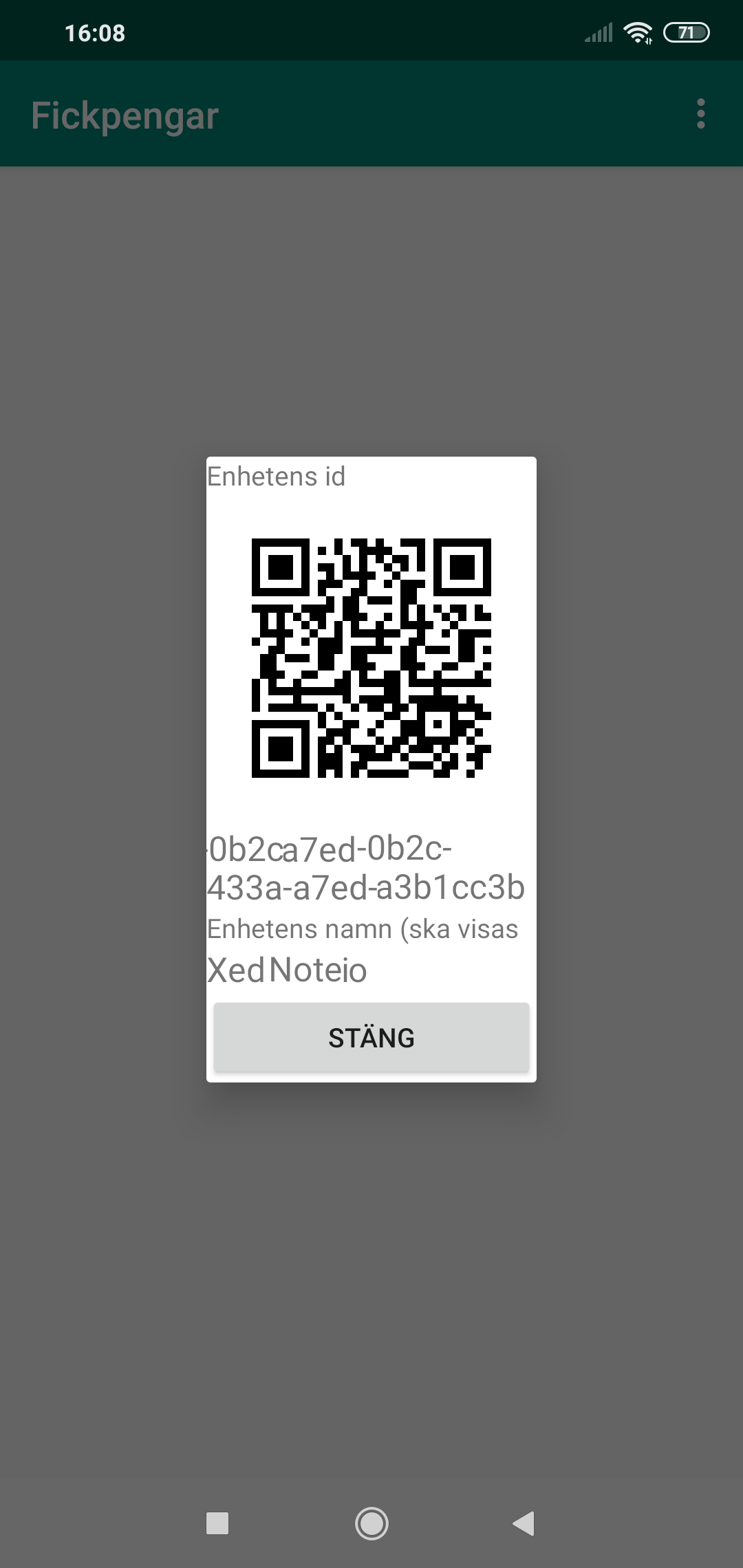
Show qr-code to parent
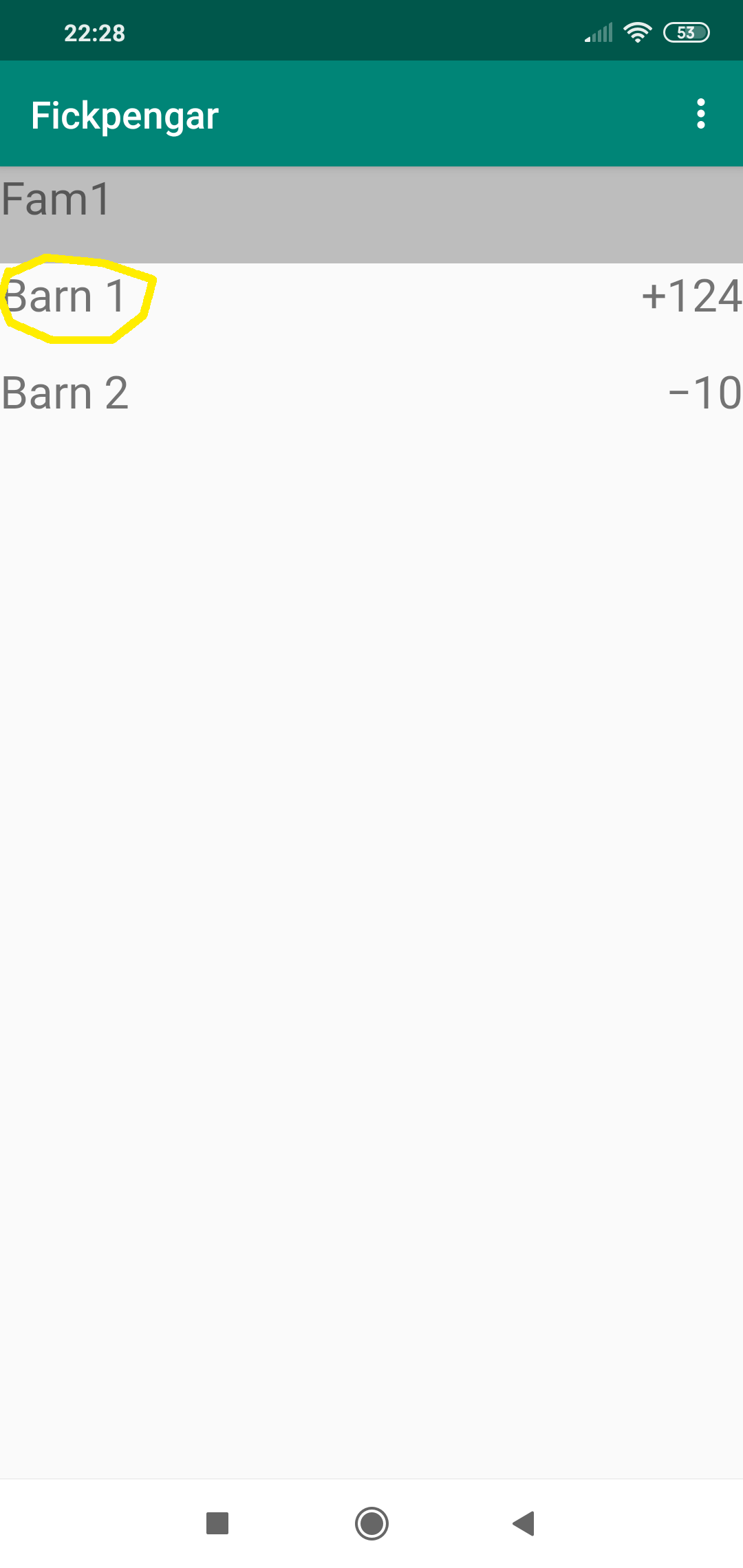
Click on the child
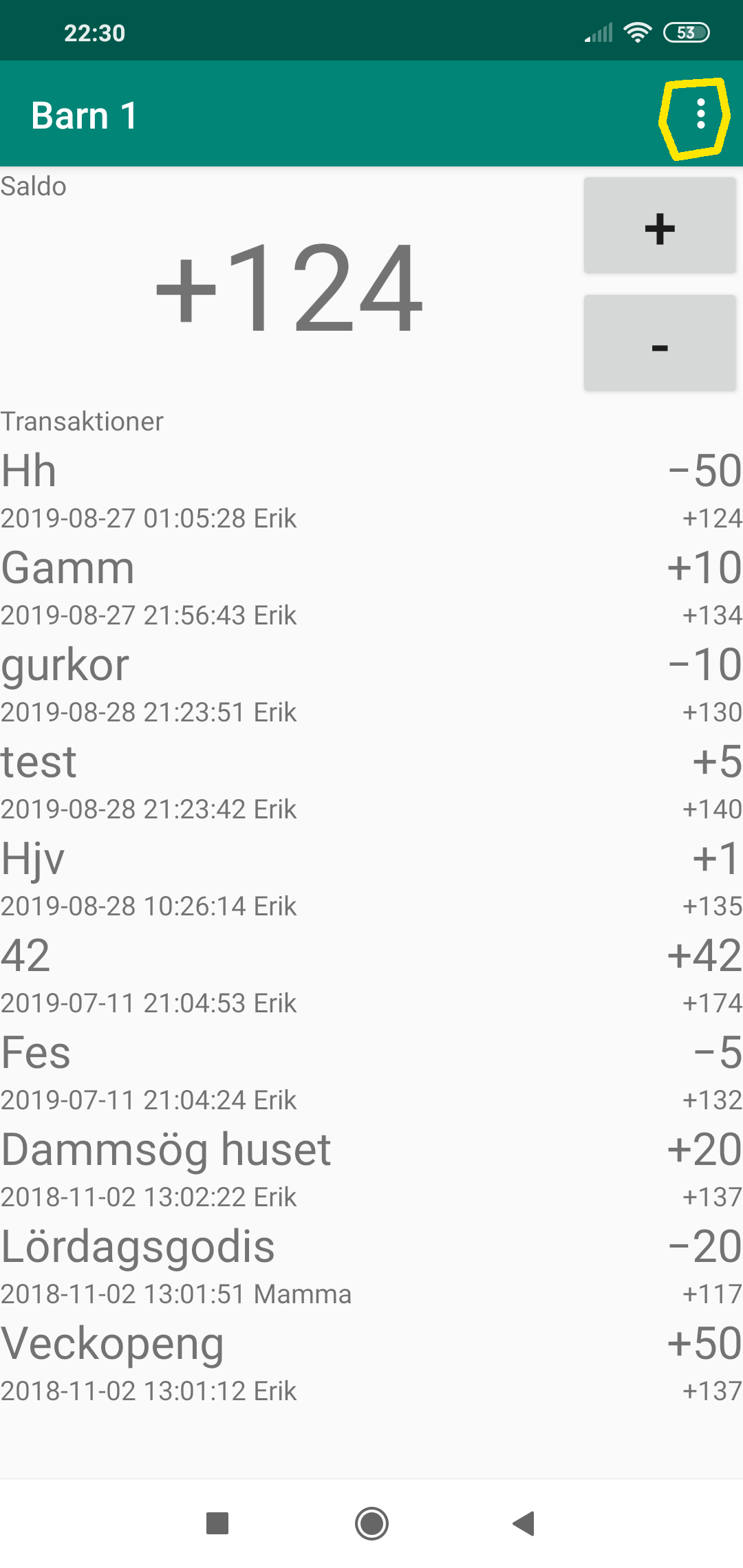
Click the menu-button.
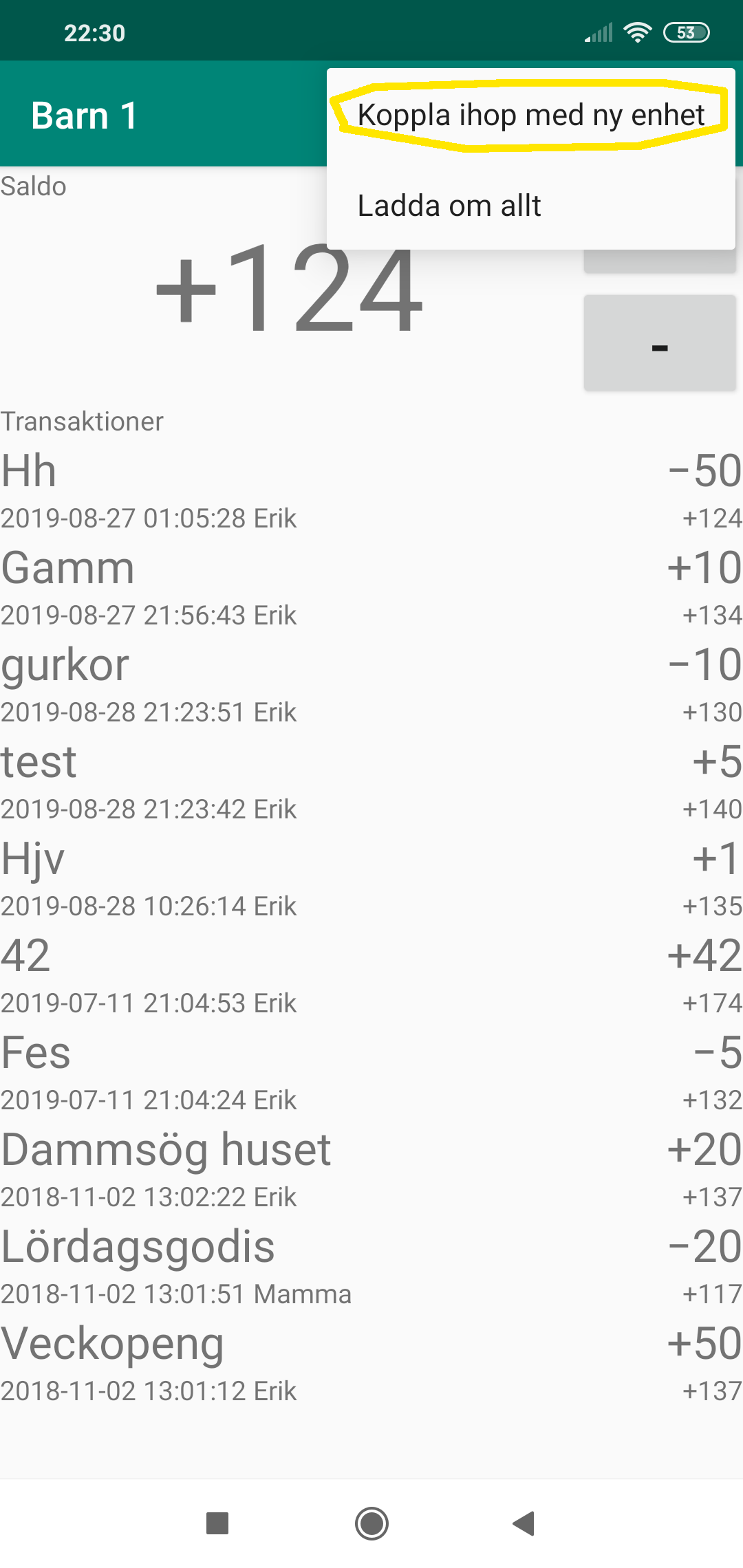
Select Connect to new Device
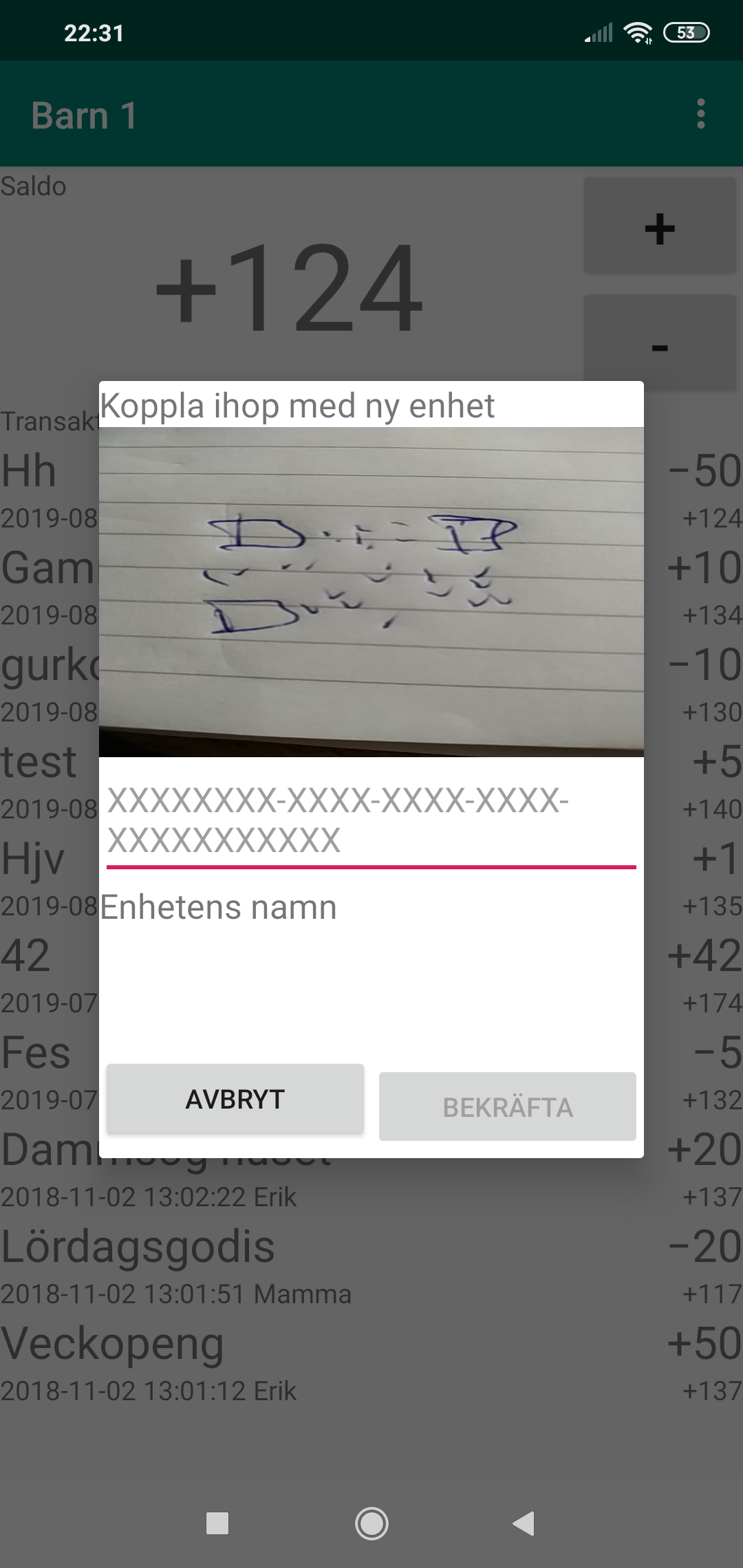
Scan the child's QR-code using the camera and when available press Connect.
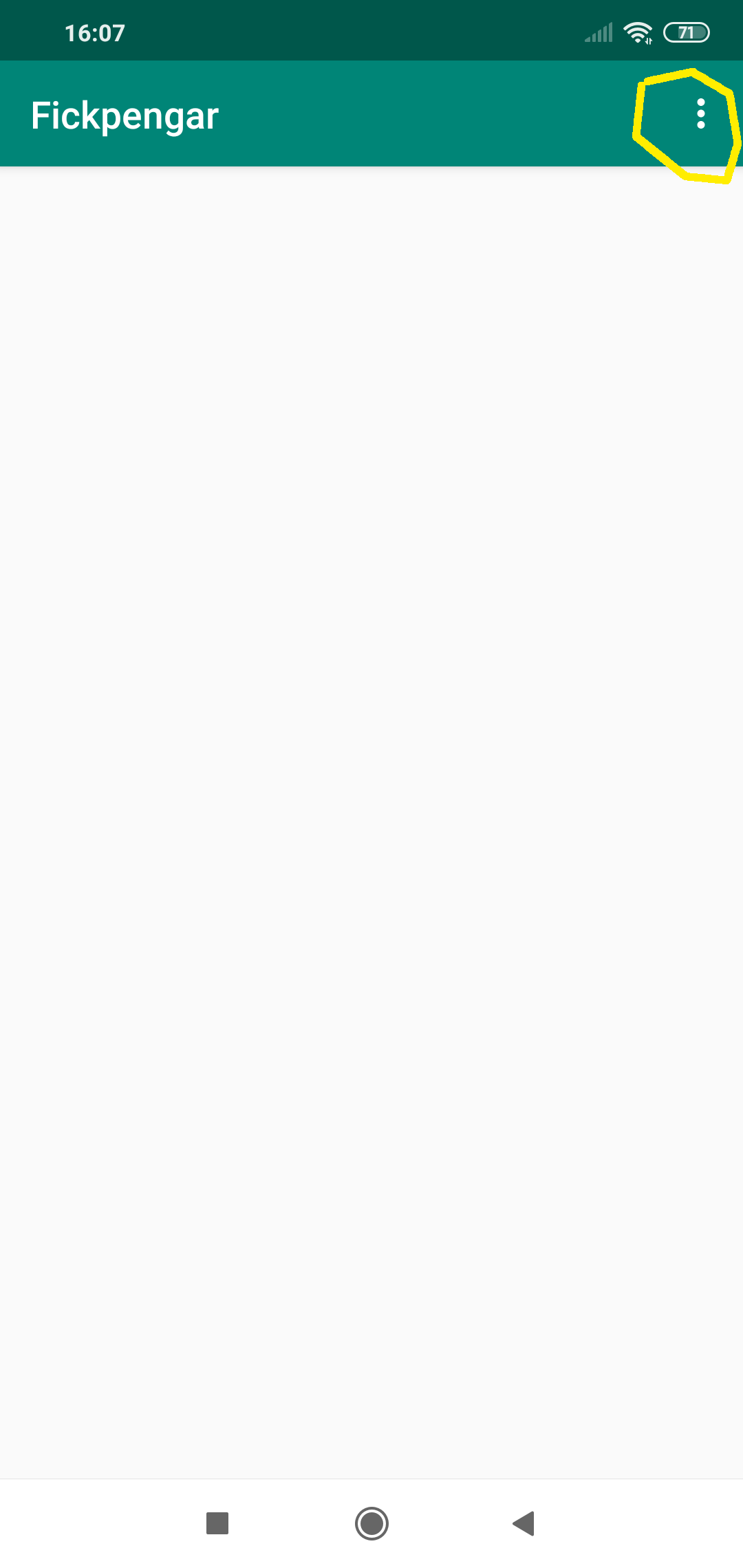
Click on menu-button

Reload all.
Add another parent in family
New parent's device: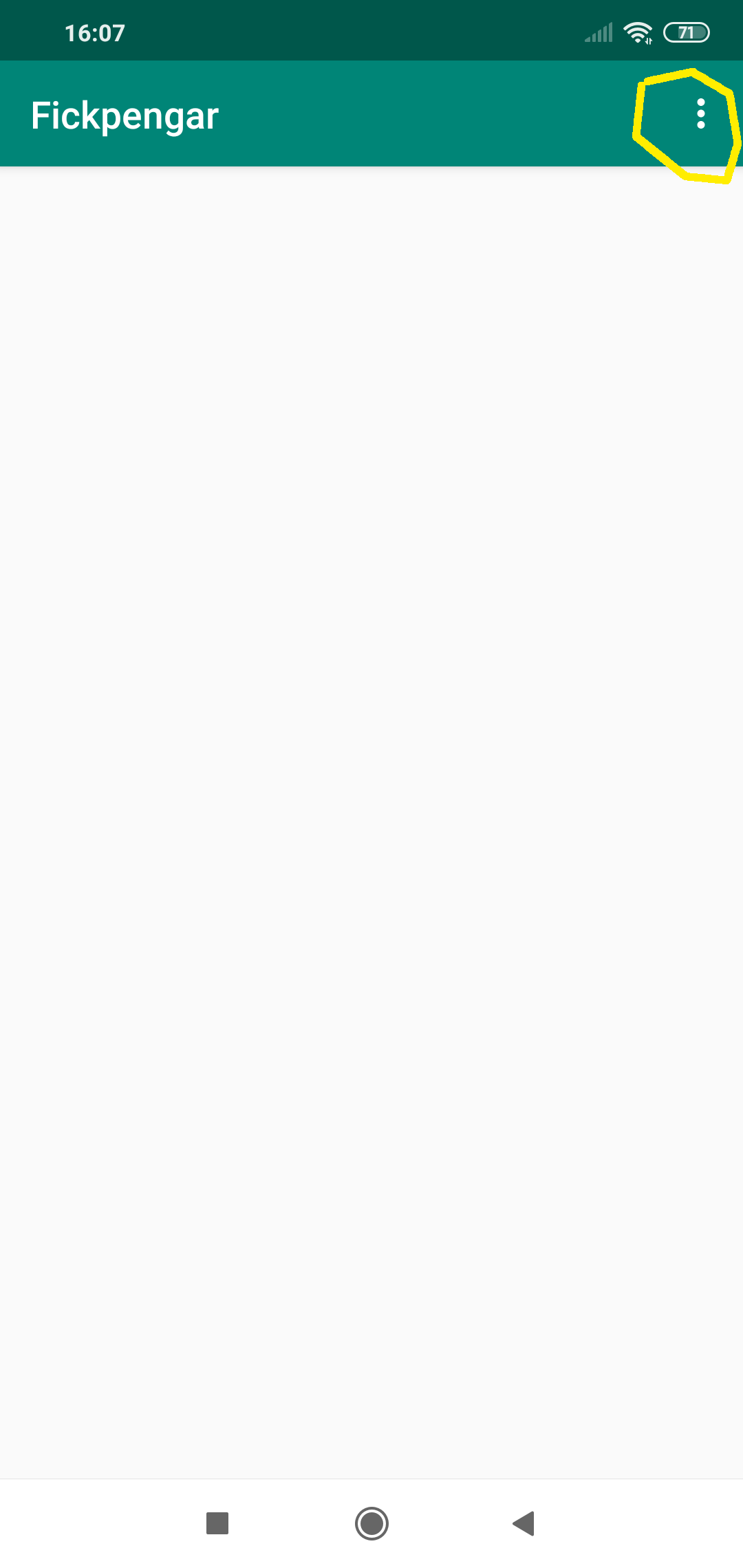
Click on menu-button
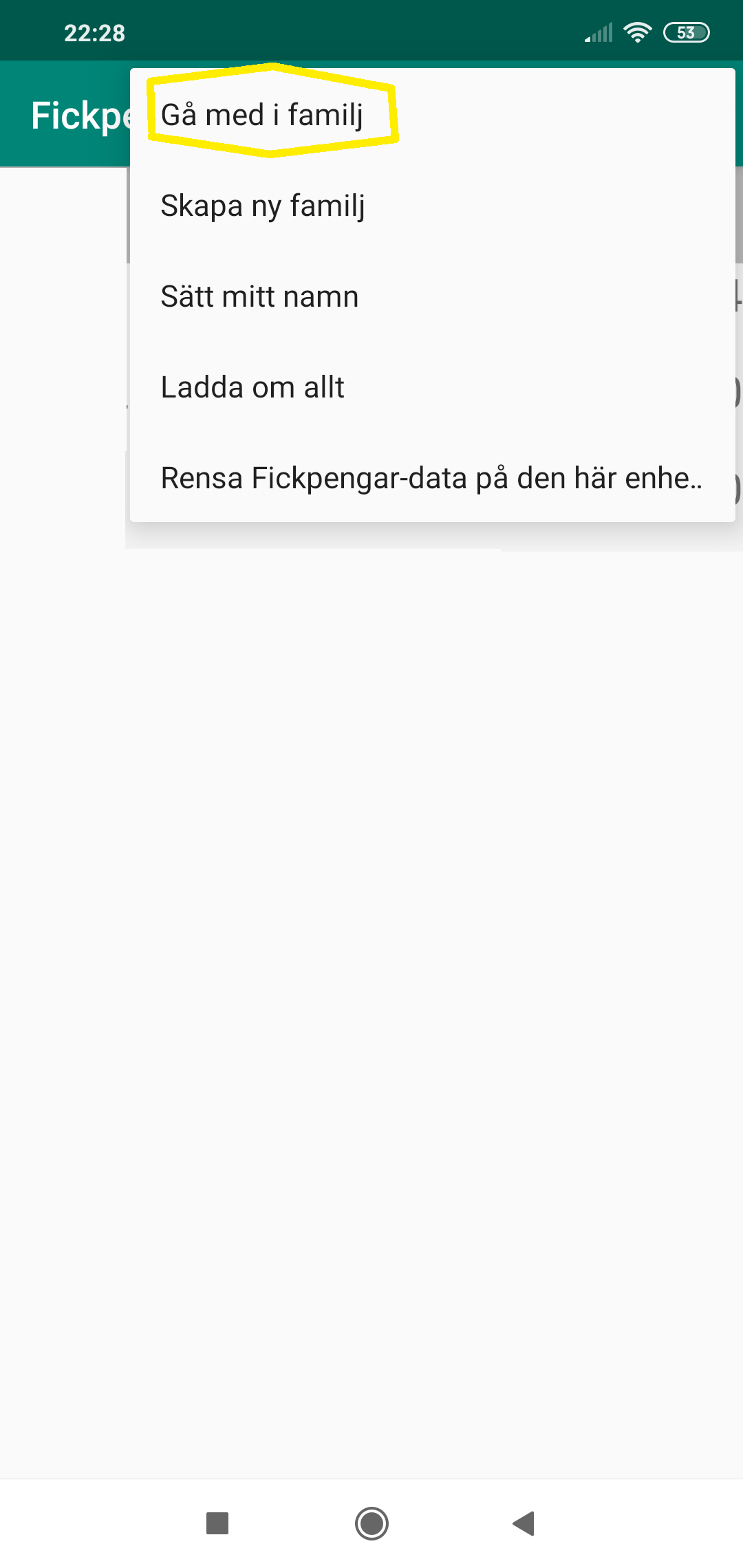
Select Join Family.
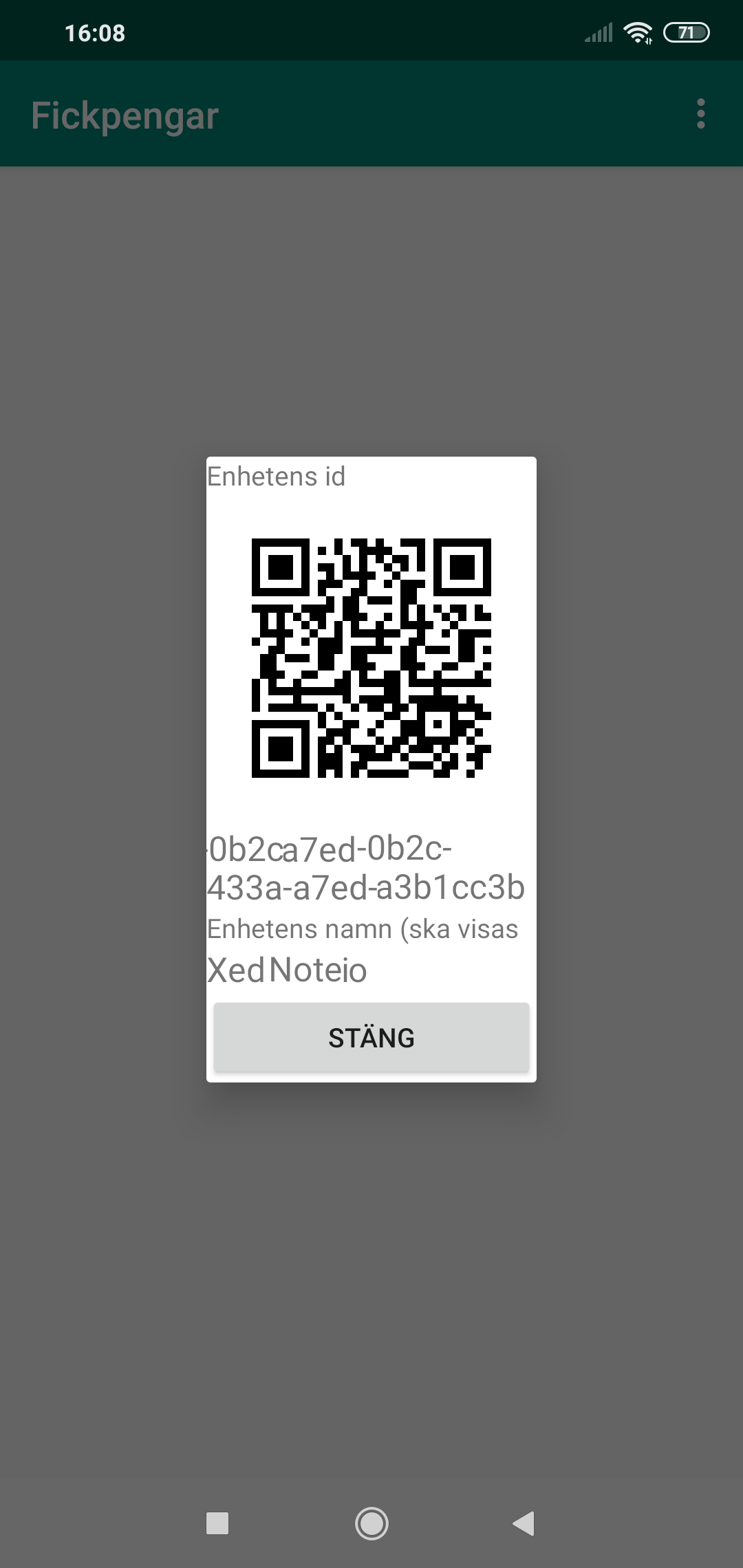
Show qr-code to other parent
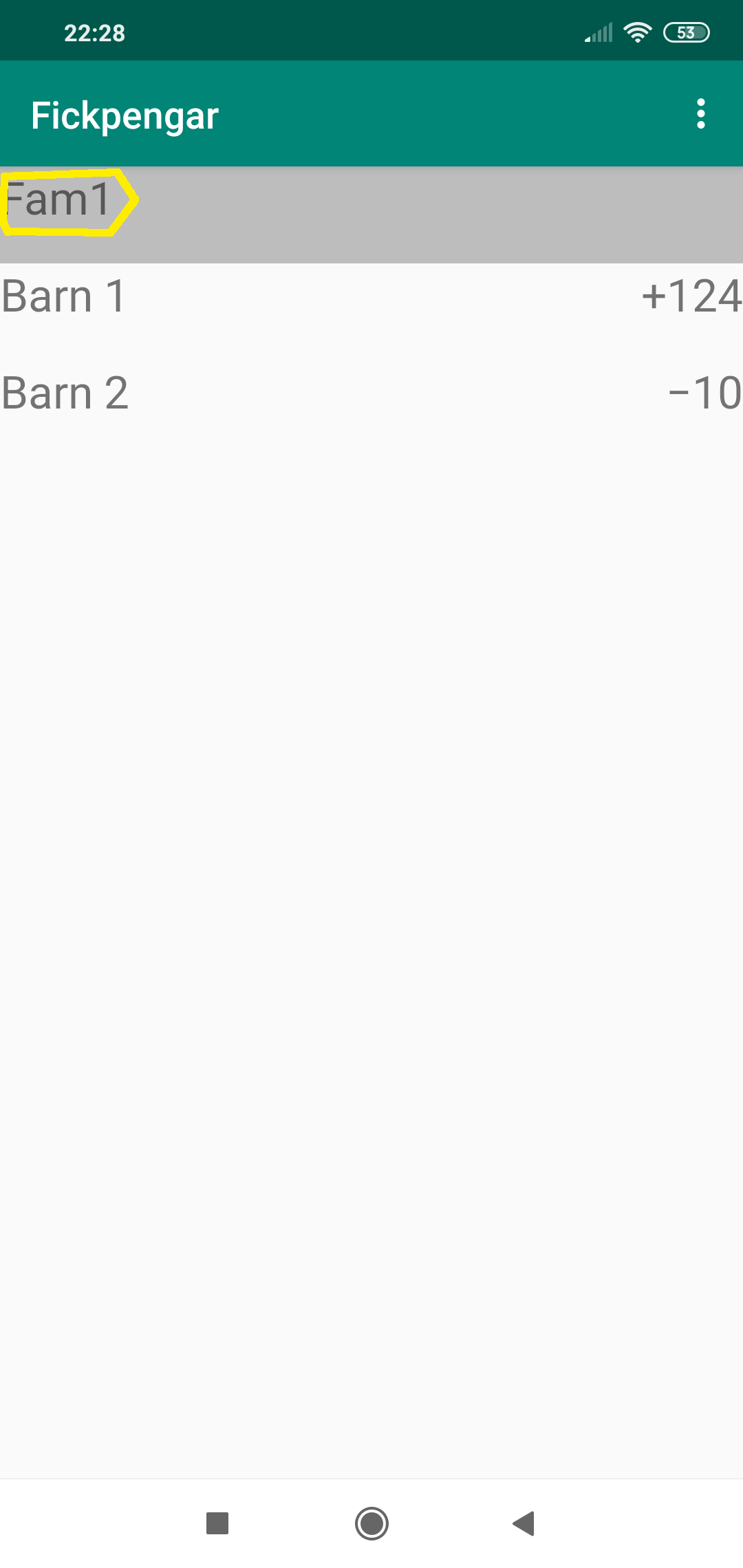
Click on the family
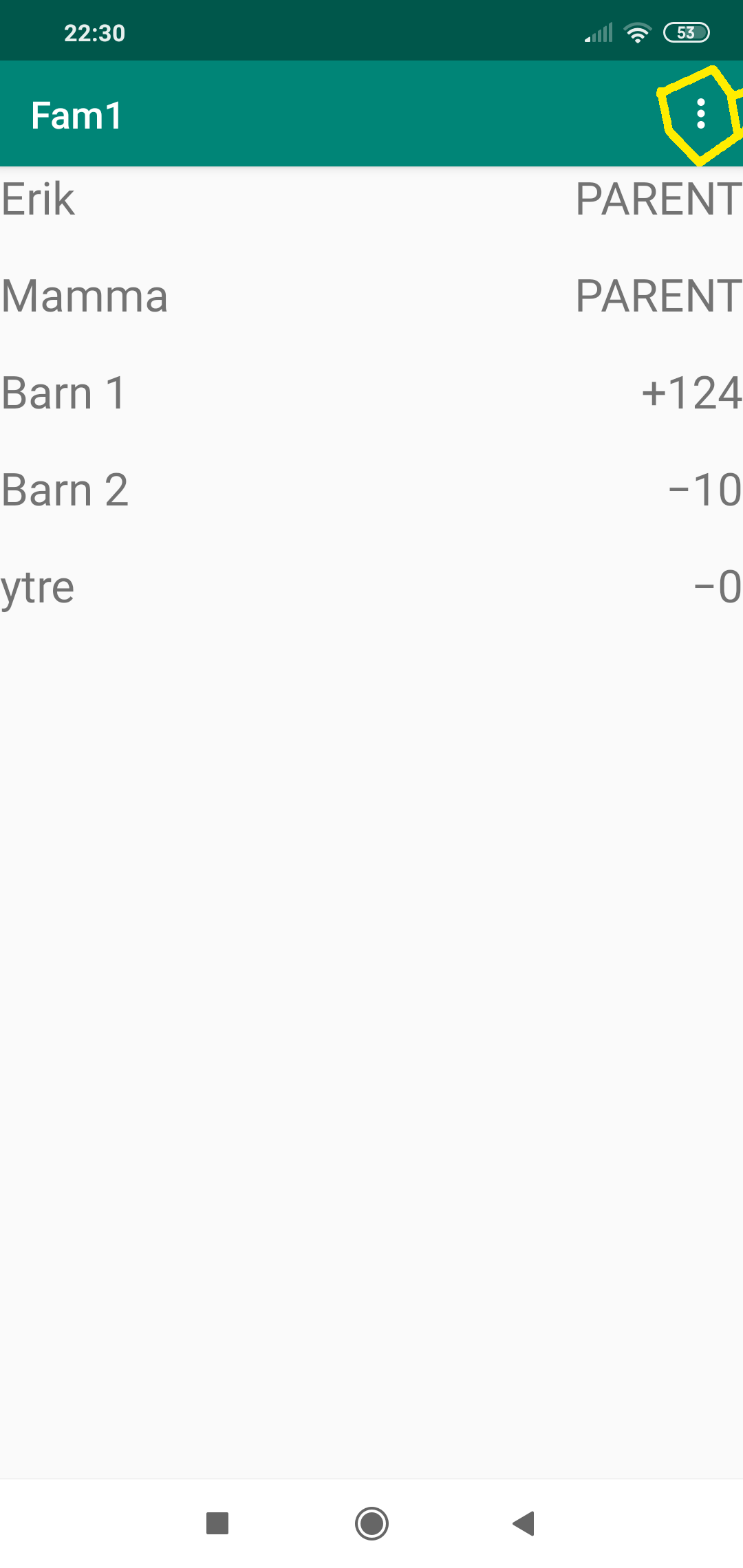
Click the menu-button.
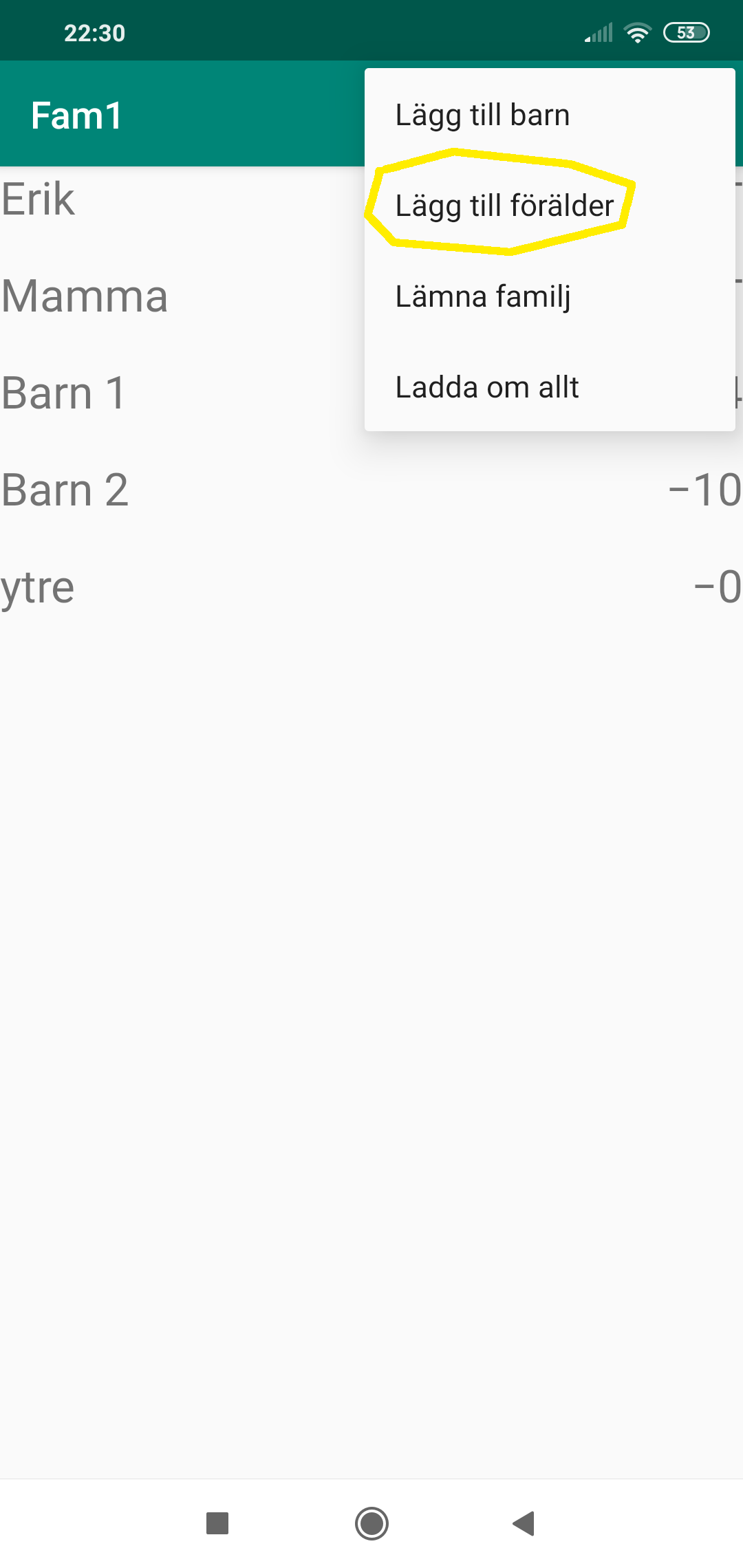
Select Add parent
First time camera usage
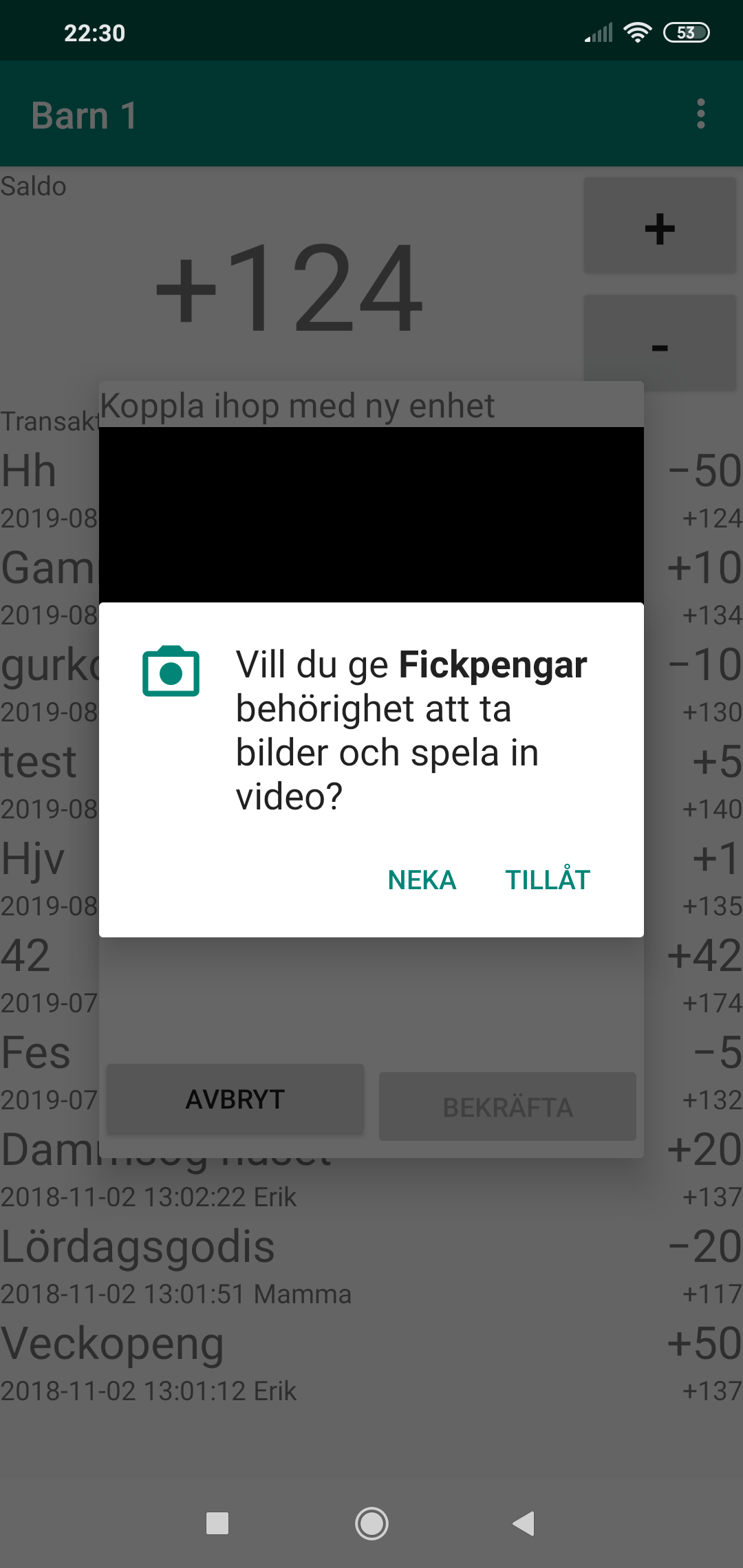
If needed allow the app to use camera. NOTE: You may have to cancel and select Connect to new Device again if the camera is not working the first time.
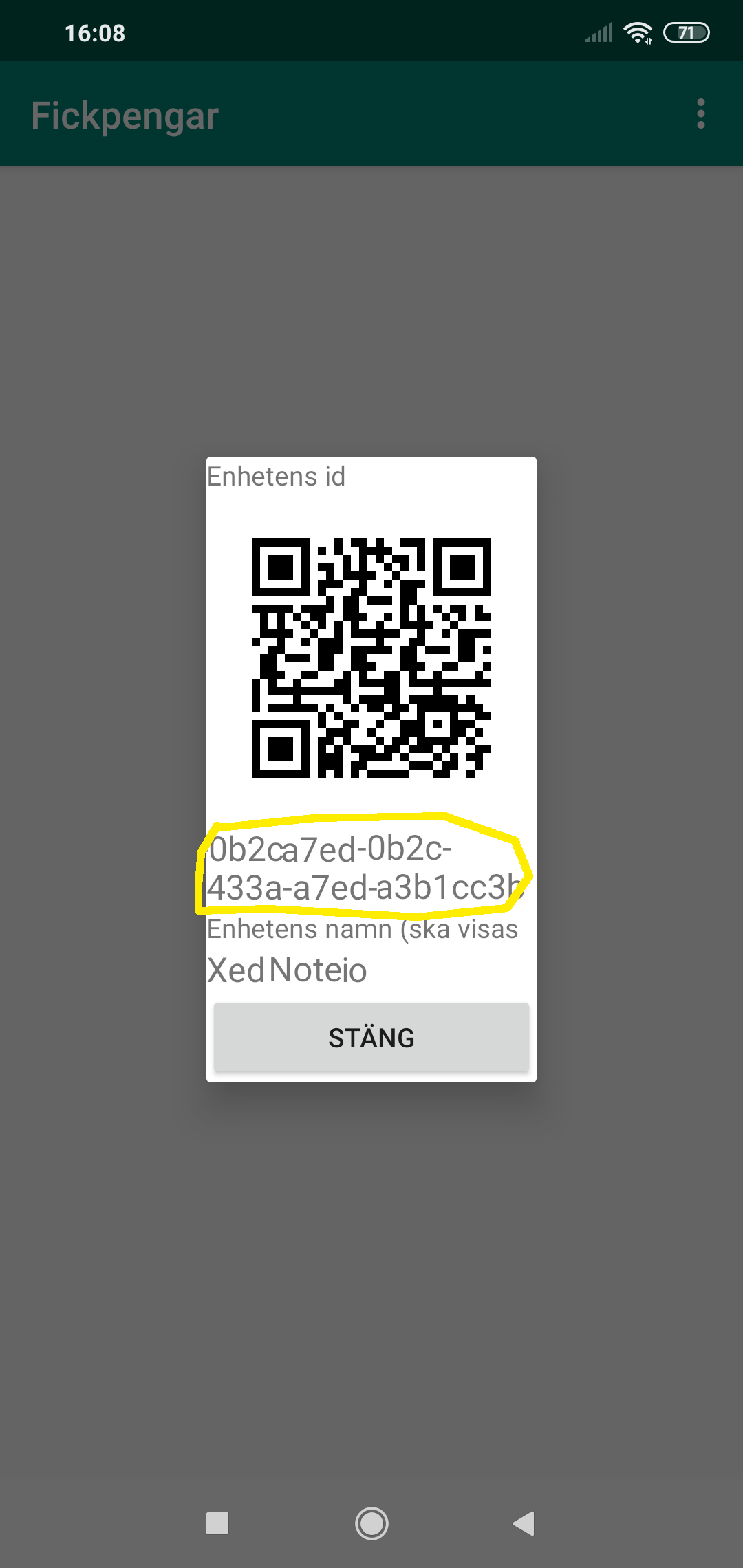
If you don't want to allow the camera user you can instead enter the numbers, letters and dashes below the qr-image.
Note about older devices
Some older android devices has a special menu-button. Instead of the 3-dots-button in the app you can use the menu-button.
Usage
Add a transaction
Note: Only parents may add transactions
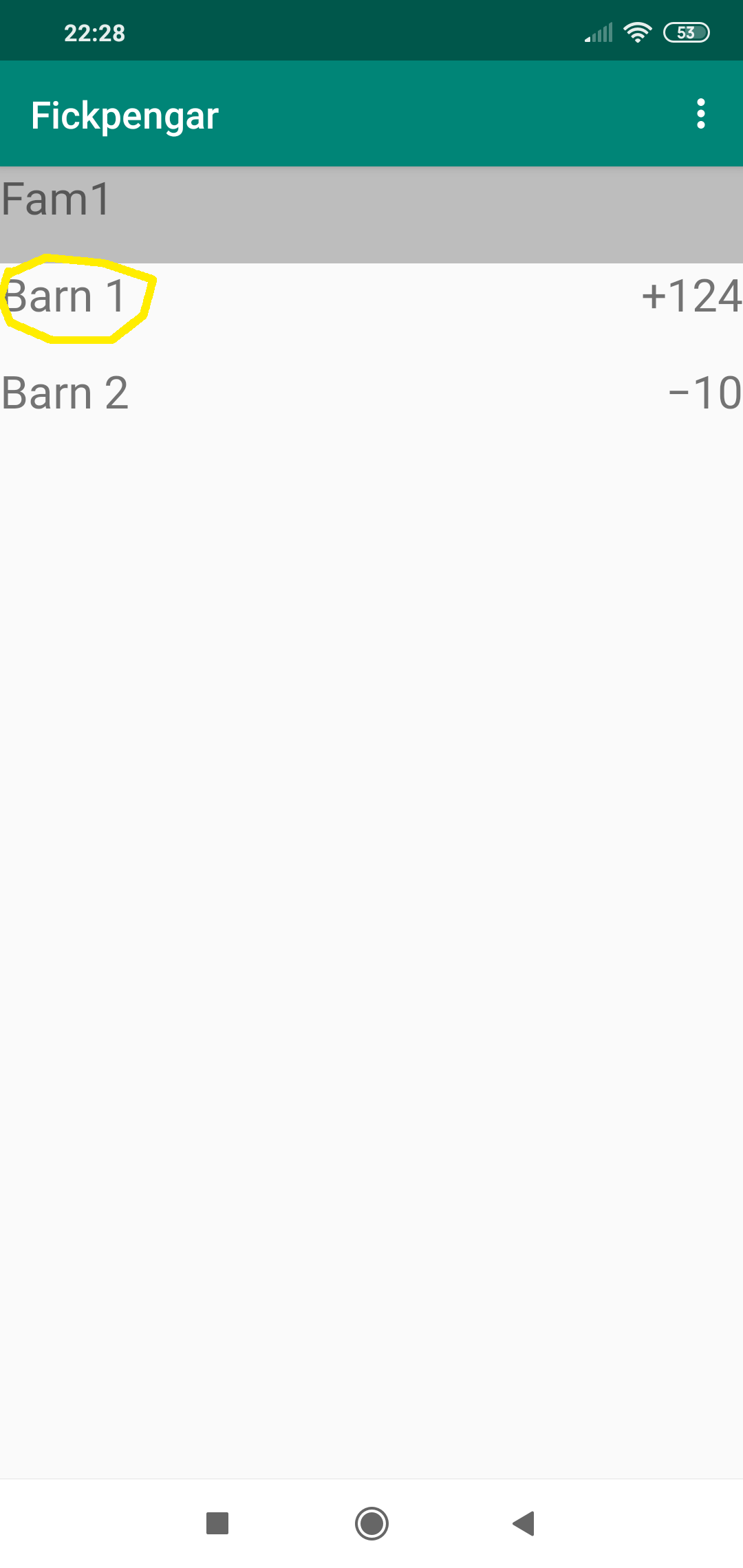
Click on the child
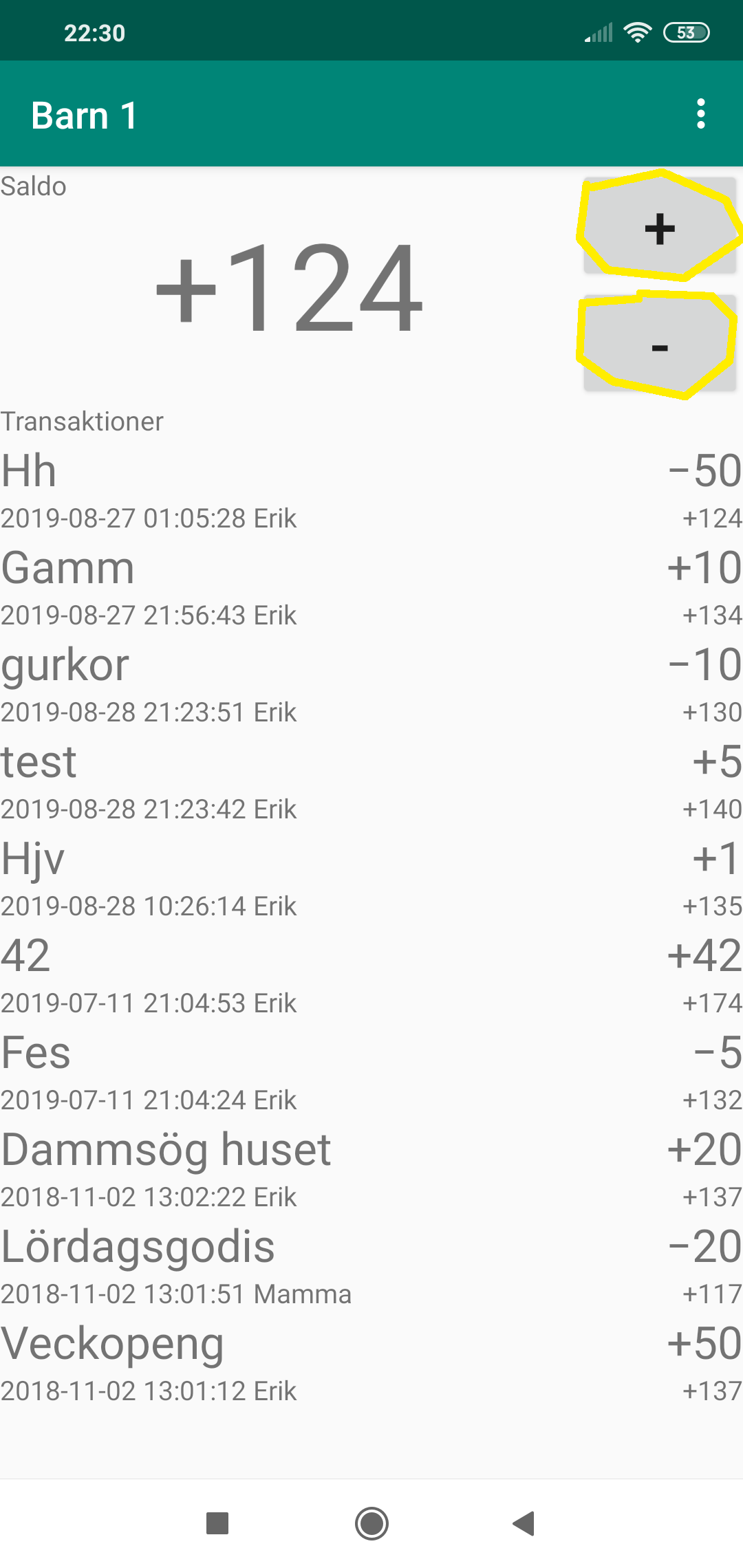
Click the plus or minus-button.

Enter a description and amount
Handle reoccurring transactions
From version 0.9 (In beta 2021-10-12) you may have automated transactions. Automation is run on mid day (UTC/GMT time zone) every day. You may select every day or day of month or day of week when they are run.
Note: Only parents may add transactions
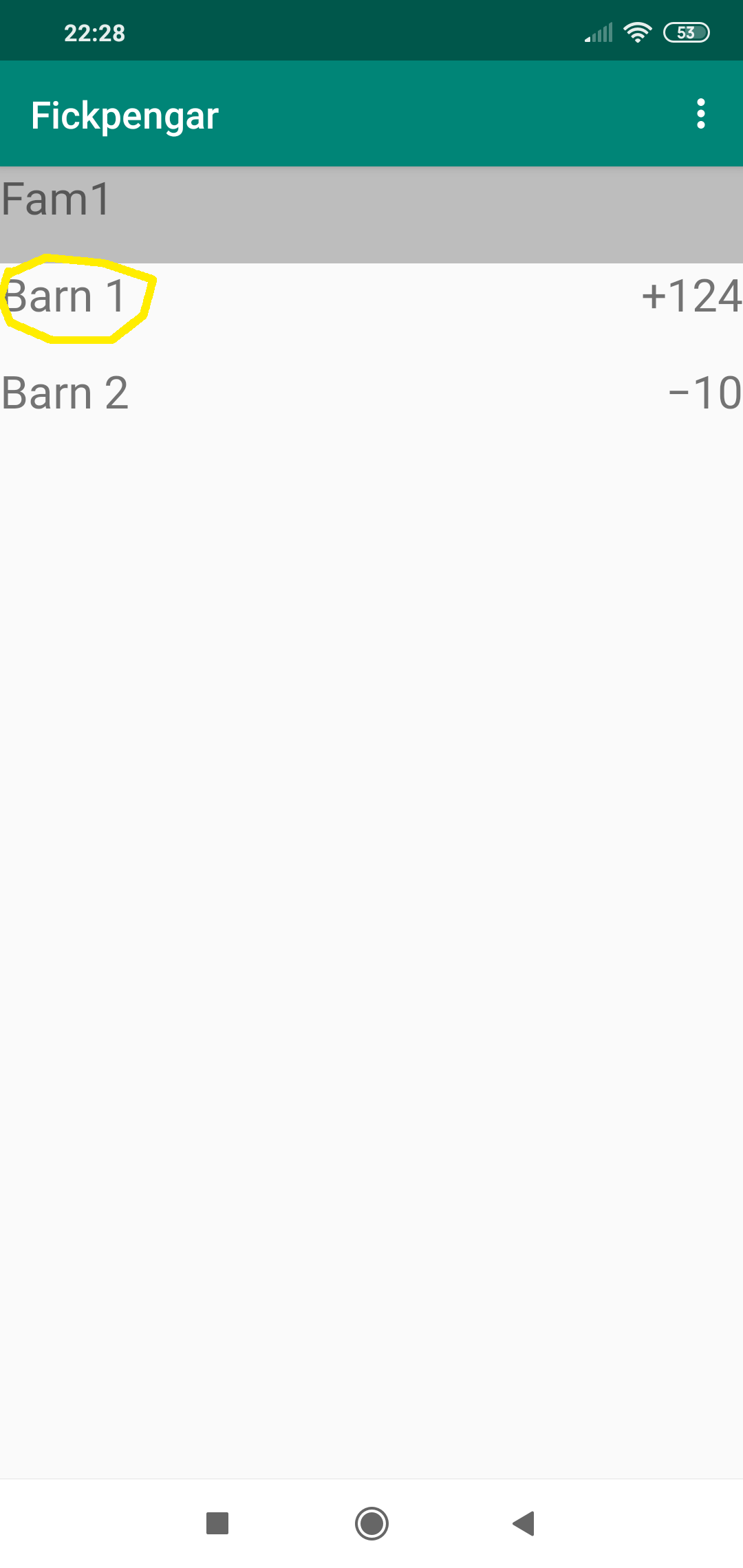
Click on the child
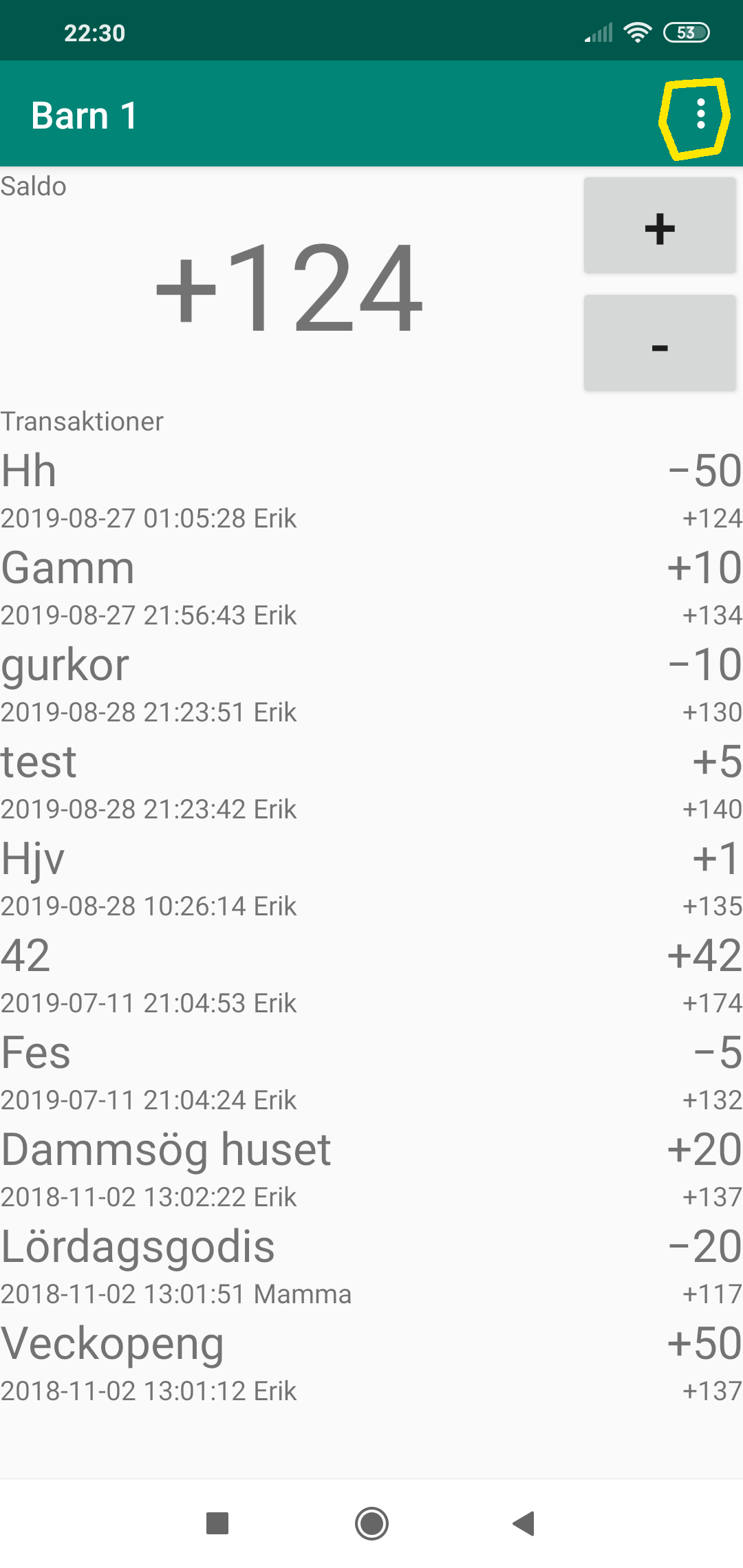
Click the menu button and select "Reoccurring transactions".
Here you may add (plus-button) or update/remove transactions (click on them)
